In this article, we will describe to fix you iPhone contacts missing names and phone numbers, keep reading to find the answers you need.
How to Fix the Issue of iPhone not Showing Contact Names & Phone Number
Method 1- Force Restart Your iPhone
- This is the first thing you should try so press the volume up and volume down button.
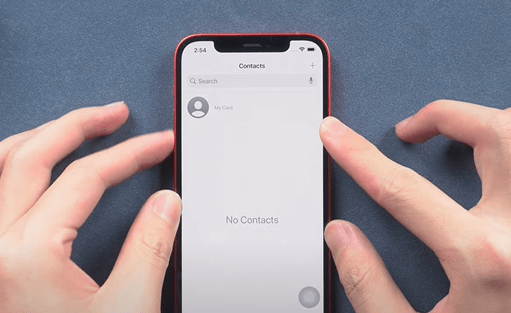
- Then press and hold the power button.
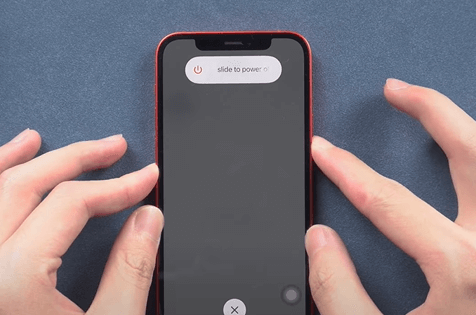
- Keep holding till the apple logo appears.
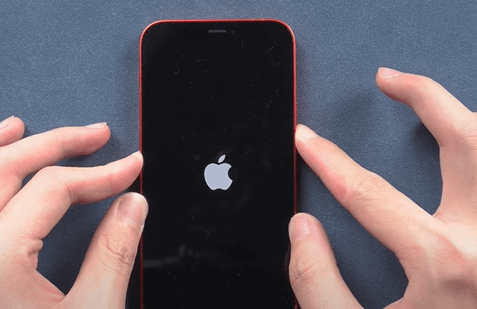
- Then you can go and check if the contacts are still or not.
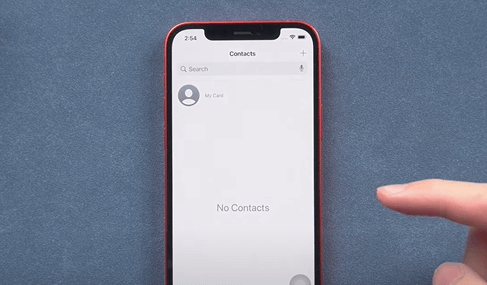
Method 2 – Turn on and off contact option on iCloud
- Go to iPhone settings > tap on apple account.
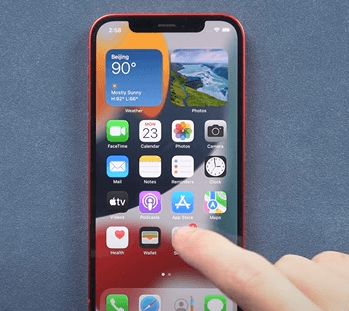
- Now tap on iCloud option.
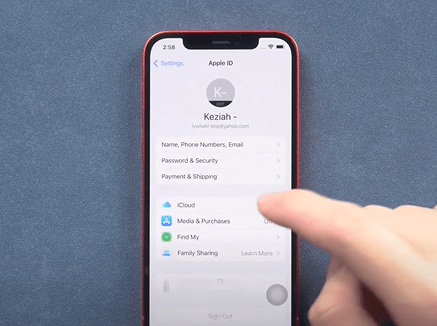
- Turn off contact option > choose keep on my iPhone.
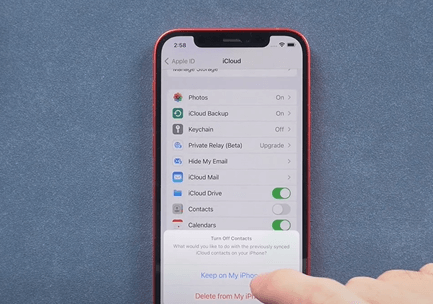
- Then turn it on , select merge option.
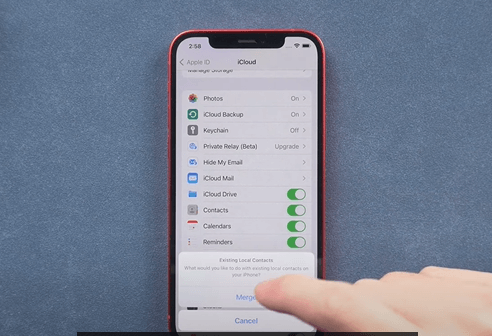
- Wait for a few second and go back to check if the contacts are still there or not.
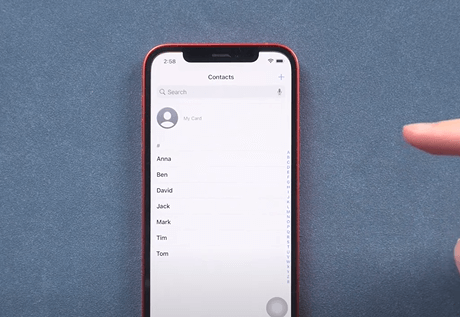
Method 3- Reset Network Settings
This is another trick that might fix the iPhone contacts missing issue.
- Go to your Contacts app.
- At the top of the Contacts page, tap where it says Groups.
- You will see two options, those being All iCloud and All on My iPhone.
- The option you want to take is All on My iPhone.
- If you haven’t chosen that one yet for your device, do so.
Have the contacts come back? If you still do not see them, try this next option.
Turn the Individual Accounts for Your iPhone Off and then On Again
- If you go to Settings, you will see Accounts and Passwords as one of the options.
- Tap it.
- You must now select each of the accounts that sync with your device.
- That might include Outlook, iCloud, Gmail, etc.
- Open each one of these accounts, and then toggle the Contacts button to the Off position.
- Then, wait about 30 seconds, and toggle each one back to the On position.
Do a Forced Rebuild of Your iPhone Contacts
- Begin by accessing the Phone app and selecting a visible contact from your list.
- Proceed by tapping on the Edit option located in the upper-right corner, allowing you to incorporate fresh information such as email addresses, physical addresses, and other relevant details.
- Once you have successfully made these additions, proceed to tap on the Done button situated at the top-right corner.
- It will force rebuild all contact details when it powers on.
Update iOS to the Latest Version
Keeping your iPhone’s software up to date is crucial for optimal performance and bug fixes.
- Check for any available software updates by going to “Settings” > “General” > “Software Update.”
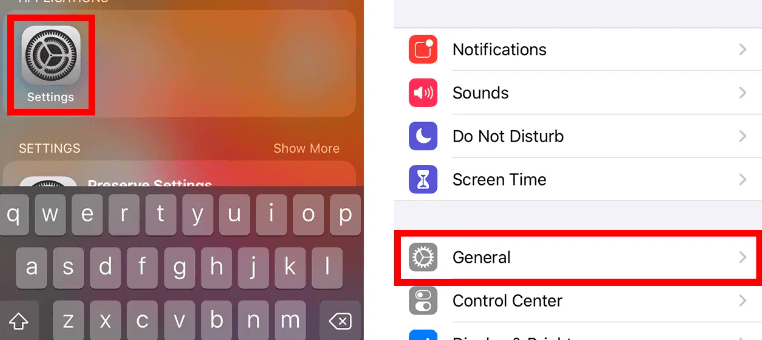
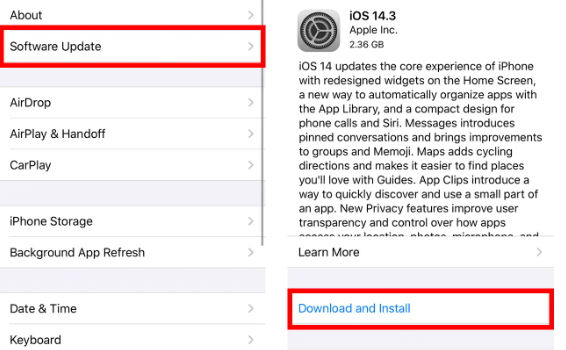
- If an update is available, download and install it on your device.
- Enter your password and then tap >agree button.
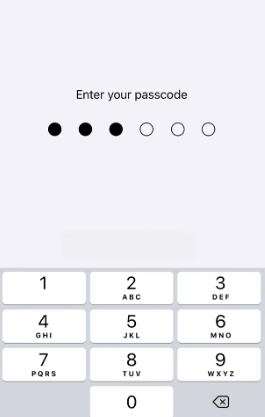
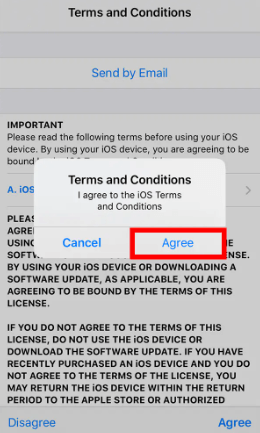
- This can often resolve compatibility issues that might be causing the problem.
Reset All Settings
If the problem persists, you can try resetting all settings on your iPhone. Keep in mind that this action will erase your personalized settings, but it won’t delete any data or media from your device.
- To reset settings, go to “Settings” > “General” > “Reset” > “Reset All Settings.”
- Confirm the action and allow your iPhone to restart.
- Afterward, check if the contact names and phone numbers are displayed correctly.
Restore from iCloud Backup
If none of the previous solutions work, you can consider restoring your iPhone from an iCloud backup. This will revert your device to a previous state where the contact information was correctly displayed.
- Before proceeding with the restore, ensure you have a recent backup available on iCloud.
- Go to “iPhone Settings” > “General” > “Reset” > “Erase All Content and Settings.”
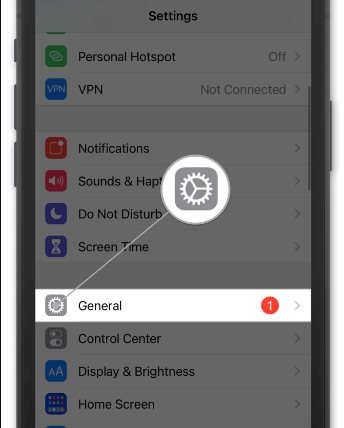
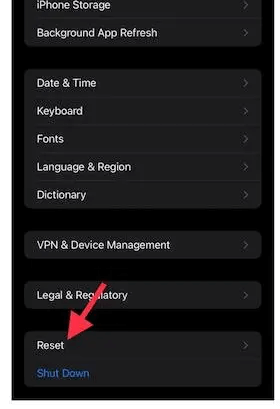
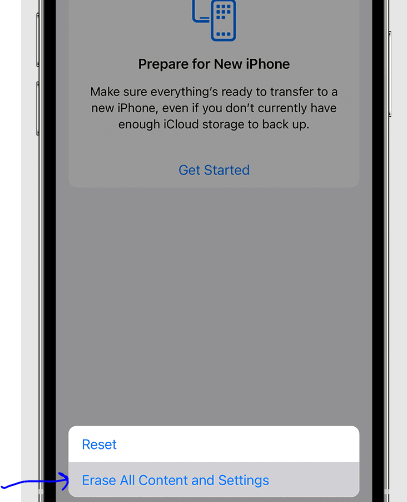
- After the erase process, follow the on-screen instructions to restore your iPhone from an iCloud backup.
The issue of iPhone not showing contact names and phone numbers can be frustrating, but there are several steps you can take to resolve it. By following the troubleshooting methods mentioned in this article, you can address the underlying causes of the problem and restore accurate contact information on your iPhone. Remember to keep your iOS software up to date, regularly back up your device, and reach out to official support channels if needed.
I am Komal Hatwaani, aims to provide readers with informative and engaging content that covers everything from technology and business to entertainment and lifestyle. This website dedicated to delivering high-quality content that informs, entertains, and inspires our readers.
Join us on our journey as we continue to explore the ever-evolving landscape of news and information, providing you with valuable insights and perspectives that enrich your digital experience.