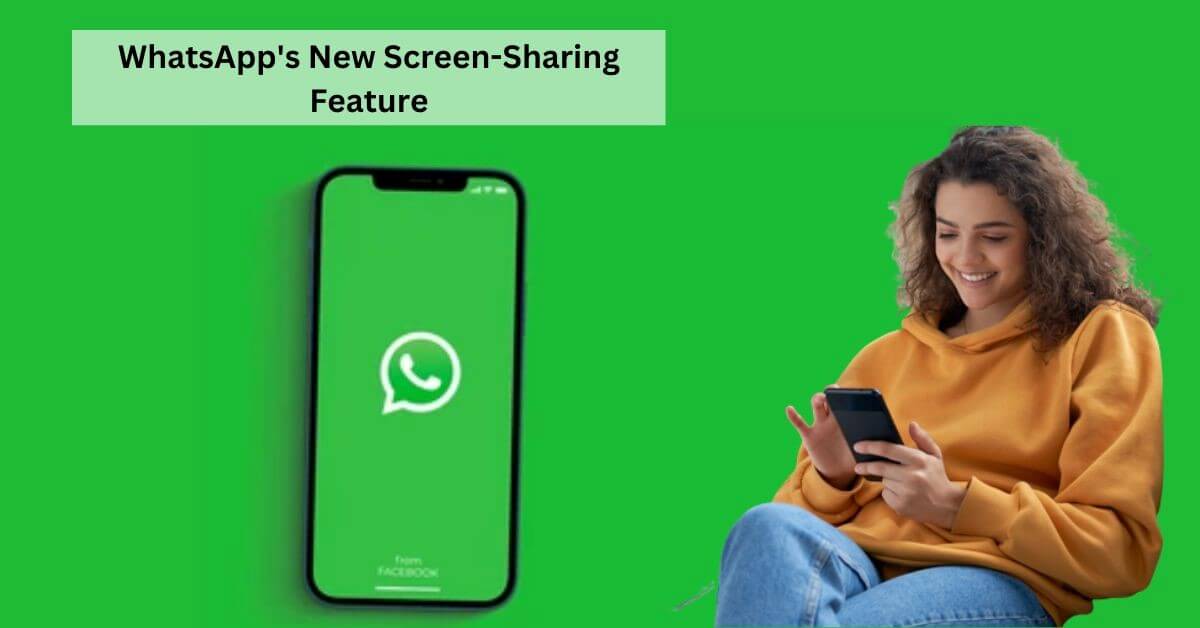In this report, we will delve into Video Calling Experience with WhatsApp’s New Screen Sharing feature that aims to enhance the video calling experience for its users. By enabling screen sharing during video calls, WhatsApp allows you to share your screen with others, opening up a world of possibilities for collaboration, education, entertainment, and more.
Let’s explore the various ways in which this feature can be utilized to take your video calls to the next level.
Section 1: Exploring WhatsApp’s Screen Sharing Feature
- Understanding the Basics: How does screen sharing work on WhatsApp?
- Compatibility and Requirements: Which devices and operating systems support screen sharing on WhatsApp?
- Privacy and Security: Ensuring a safe and protected screen sharing experience on WhatsApp.
Section 2: Advantages of Using WhatsApp’s Screen Sharing Feature
- Facilitating Remote Collaboration: Boosting productivity and efficiency in virtual meetings and teamwork.
- Enhancing Personal Communication: Strengthening relationships with friends and family through shared experiences.
- Empowering Education and Learning: Enabling educators and students to create immersive virtual classrooms.
Section 3: Tips and Tricks for Optimal Screen Sharing on WhatsApp
- Optimizing Video Quality: How to ensure smooth and clear screen sharing during video calls.
- Sharing Specific Content: Steps to share documents, presentations, images, and videos effectively.
- Interactive Features: Utilizing tools and features for annotations and real-time collaboration.
Section 4: Real-Life Use Cases of WhatsApp’s Screen Sharing
- Virtual Presentations: Presenting slideshows, demos, and visuals to a remote audience.
- Tech Support and Troubleshooting: Assisting others by sharing your screen to troubleshoot technical issues.
- Remote Learning: Enabling teachers to deliver engaging lessons through shared educational content.
Step Wise Guide on – How to Screen Share with WhatsApp (Updated)
Share Screen On iPhone and Android
Here’s how you can share your screen on WhatsApp on both iPhone and Android:
- Begin by initiating a video call with the person you want to share your screen with on WhatsApp.
- Once the other person answers the call, you’ll notice a Share Screen icon at the bottom of the screen.
- On iPhone, tap this Share Screen icon and then select “Start Broadcast” to commence sharing your iPhone’s screen with the recipient.
- If you’re using an Android device, you may need to tap “Continue” if it’s your first time sharing your screen. Then, tap “Start Now” in the pop-up message to begin screen sharing.
- To end the screen sharing session, simply tap the “Stop Sharing” button, and the screen sharing will cease.
That’s all there is to it! Now you know how to easily share your screen on WhatsApp, whether you’re using an iPhone or an Android device.
Share Screen on Desktop App
Here’s a step-by-step guide on how to share your screen on WhatsApp for Desktop:
- Open the WhatsApp for Desktop app on your PC or laptop.
- Scan the QR Code displayed on the desktop app using your phone’s WhatsApp to link it to your desktop.
- Once linked, open a chat conversation with the friend you want to share your screen with and initiate a video call.
- During the call, you’ll see a Share Screen icon, usually located in the call control options. Click on this icon to start sharing your desktop’s screen with the other person.
- A prompt will appear asking you to choose whether you want to share a particular window or your entire display. Select “Display” to share your entire screen.
- After selecting “Display,” click the “OK” button to confirm and begin screen sharing with the other person.
- To stop screen sharing, simply click the “Stop Sharing” button, usually located in the call control options or within the screen sharing interface.
That’s it! You’ve successfully shared your screen on WhatsApp for Desktop and can now collaborate or show content to the other person in the call.
Conclusion:
WhatsApp’s new screen sharing feature has transformed the video calling experience, allowing users to connect, collaborate, and share in a more immersive way. By following the tips and exploring various use cases outlined in this report, you can harness the full potential of screen sharing on WhatsApp and take your video calls to new heights. Get ready to unlock a world of enhanced communication and interaction with WhatsApp’s screen sharing feature.
I am Komal Hatwaani, aims to provide readers with informative and engaging content that covers everything from technology and business to entertainment and lifestyle. This website dedicated to delivering high-quality content that informs, entertains, and inspires our readers.
Join us on our journey as we continue to explore the ever-evolving landscape of news and information, providing you with valuable insights and perspectives that enrich your digital experience.