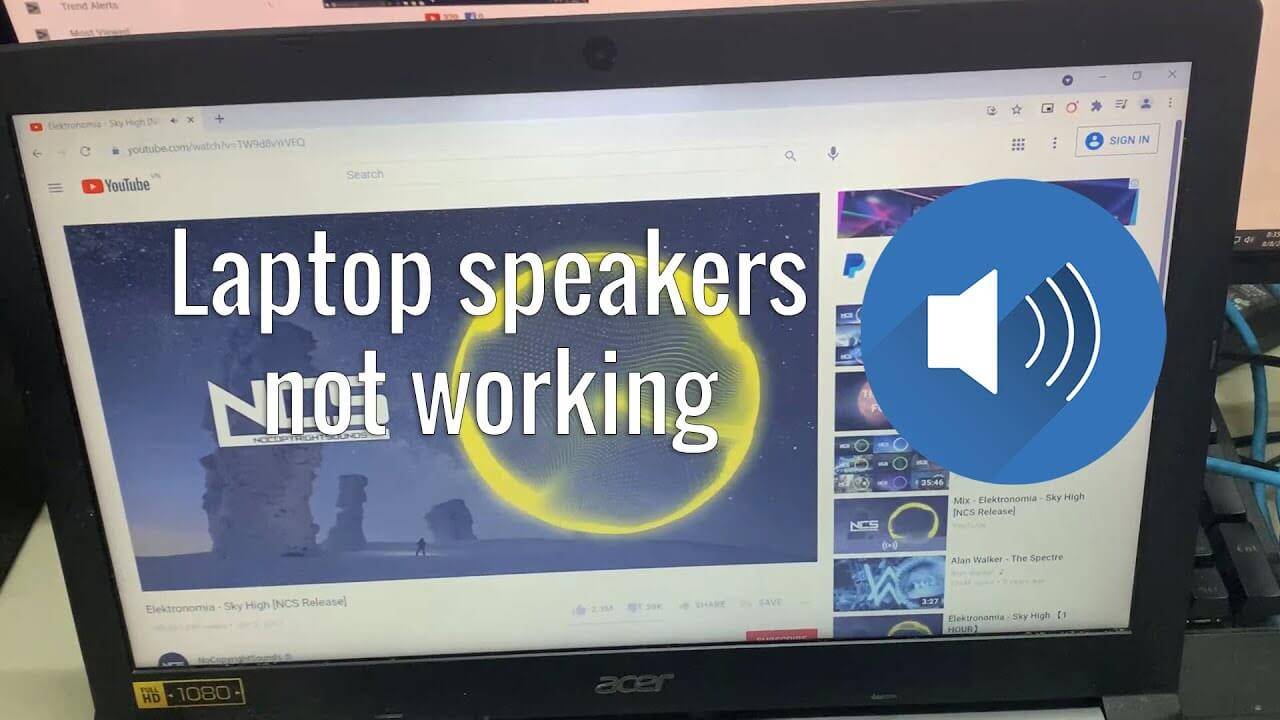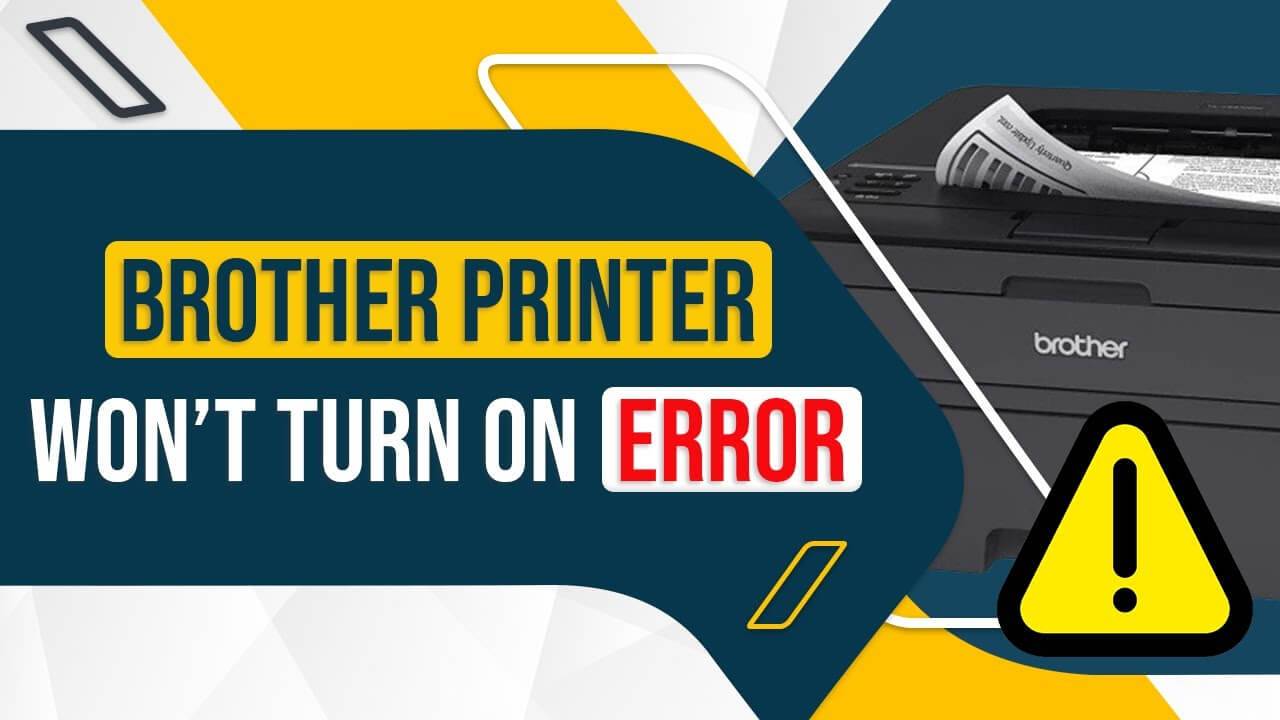If you’re facing issues with laptop speaker not working, you’re not alone. Many users encounter this common problem, which can be frustrating when you rely on your laptop for work, entertainment, or communication.
Method 1: Run Audio Troubleshooter
- Step 1: Click on the “Search” icon on your taskbar and type “troubleshoot.” Select “Troubleshoot settings” from the results.
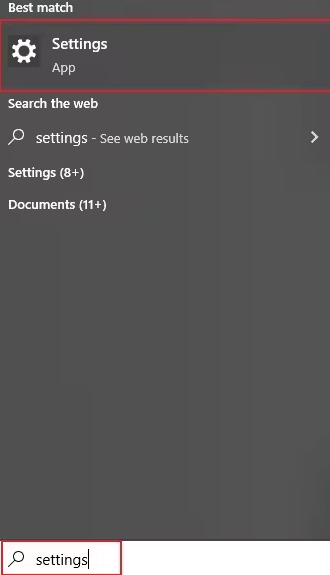
- Step 2: In the new window, find the “Get Up and Running” section. Click on “Playing Audio,” then click “Run the Troubleshooter.”
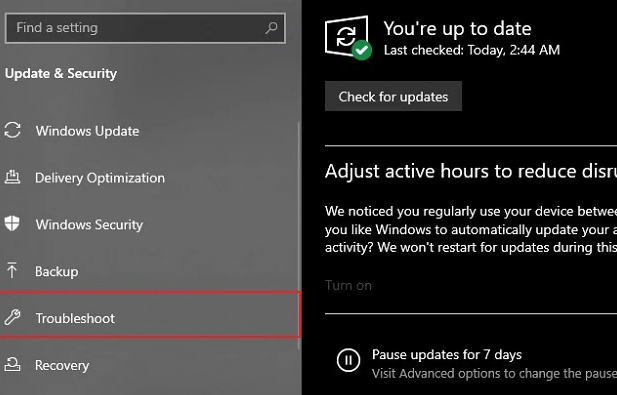
The troubleshooting process will begin. Follow the on-screen instructions to fix any detected audio
Method 2: Set Speaker as Default Device
- Step 1: Navigate to the “Start” menu and click on the “Gear” icon to open “Settings.”
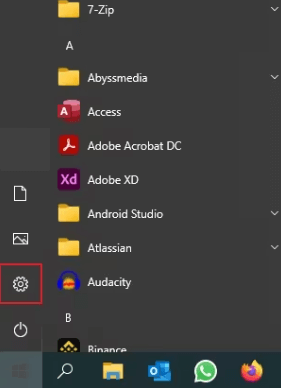
- Step 2: In the “Settings” window, click on “System,” then select “Sound” from the left sidebar.
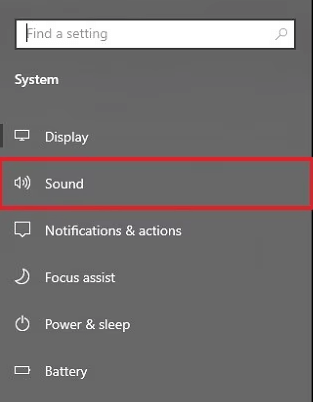
- Step 3: In the “Output” section, use the drop-down menu under “Choose your output device” to select the speakers you want to use.
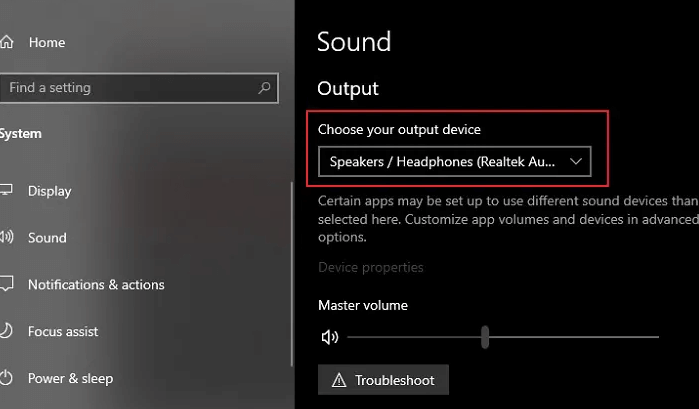
Method 3: Troubleshoot Hardware Issues
- Step 1: Press the “Windows + R” keys on your keyboard to open the “Run” box. Once it opens, type “msdt.exe -id DeviceDiagnostic.”
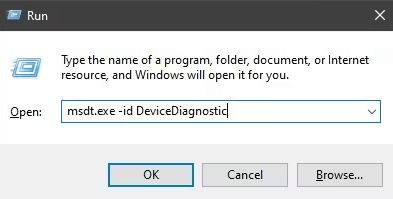
- Step 2: Press “Enter” to open the hardware troubleshooter. Follow the on-screen instructions to identify and resolve the hardware issues efficiently.
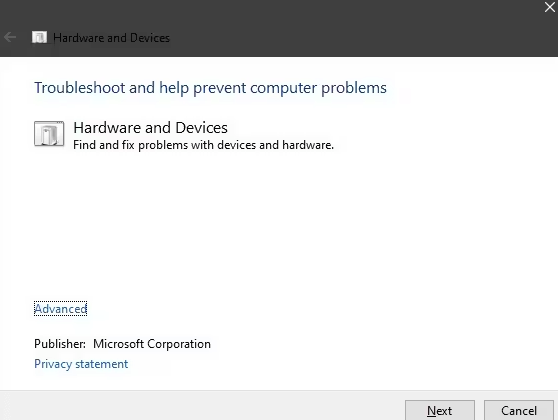
Method 4: Update Audio Drivers
- Step 1: Right-click on the “Windows” button and select “Device Manager.”
- Step 2: Expand the “Sound, video, and game controllers” section and select your audio drivers.
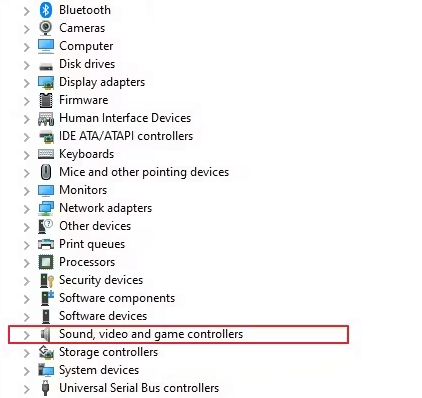
- Step 3: Click on “Update Driver” and choose “Search automatically for drivers.” This will update your audio drivers automatically.
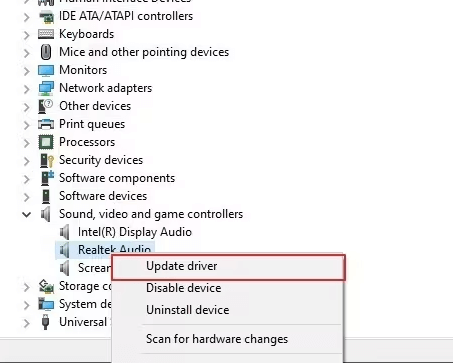
Method 5: Restart Your Laptop
- Step 1: Click on the “Windows” button at the bottom left of your laptop screen
- Step 2: Click on the “Power” button to see multiple options.
- Step 3: Select “Restart.” Your laptop will restart immediately.
If your laptop speakers are not working or there is no sound, follow these troubleshooting methods to resolve the issue.
I am Komal Hatwaani, aims to provide readers with informative and engaging content that covers everything from technology and business to entertainment and lifestyle. This website dedicated to delivering high-quality content that informs, entertains, and inspires our readers.
Join us on our journey as we continue to explore the ever-evolving landscape of news and information, providing you with valuable insights and perspectives that enrich your digital experience.