Why Is your HP laptop screen turns black after or before signing in? Looking at what went wrong and how to fix HP laptop black screen issue then this article is for you. Here in this article get reliable solutions to resolve black screen issues during startup or after sign in.
The HP laptop black screen is a common problem the HP laptop users are receiving randomly and found reporting. Well, this is not a very strange issue that commonly occurs after a Windows update.
How Do You Fix a Black Screen on an HP Laptop?
The solutions given will help you to resolve all the above given different cases of the HP Laptop black screen so try them one by one. Well, you don’t need to follow all the solutions, just follow them until the issue is fixed.
Method 1: Restart the Explorer.exe Process
To fix the “HP laptop screen black” error, you can try to boot your HP laptop into the Safe Mode to restart the explorer.exe process. Follow the steps one by one carefully:
Step 1: Boot Your Laptop Using Windows Installation Disc
- Boot computer from Windows installation disc or recovery drive, and click Next > Repair your computer > Troubleshoot > Advanced options > Startup Settings > Restart.
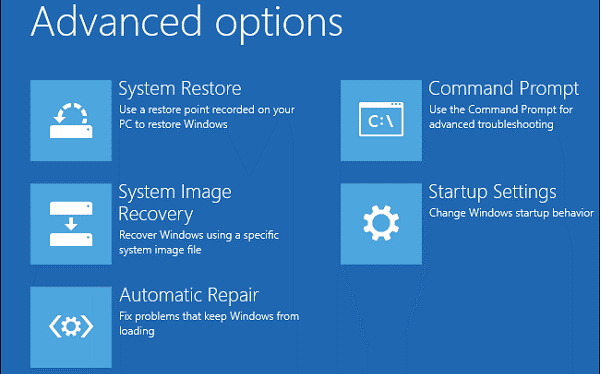
- Press on 4/F4or 5/F5to enter normal Safe Mode.
Step 2: Restart Explorer.exe Process
- Press Ctrl+ Shift + Esc at the same time to start Task Manager.
- Go to the Details tab or Processes tab if running Windows 7.
- Scroll down and right-click exe process to choose End Task.
- Restart your HP laptop to check if the error is fixed.
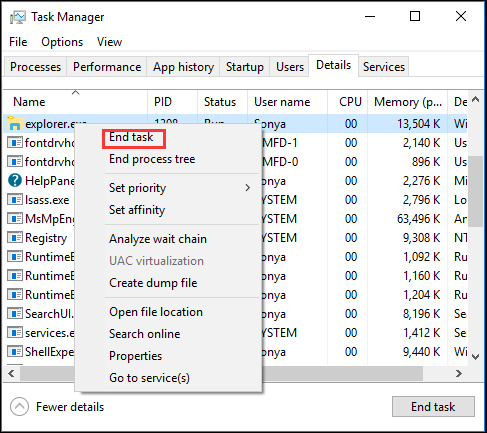
If you can’t find explorer.exe in the list, you can run the process on your own:
- In the Task Manager window, click File > Run new task.
- In the Create New Task window, type exe in the box and then click OK.
Method 2: Disable Fast Startup
You can also try to disable fast startup to get rid of the “HP laptop black screen” error. Follow the guide below:
- Open Control Panel and then set View by: Small icons.
- Select Power Options, and then click Choose what the power button does.
- Click Change settings that are currently unavailable and then uncheck Turn on fast startup (recommended). Click Save changes.
- Restart your computer to see if the “HP laptop black screen” error is gone.
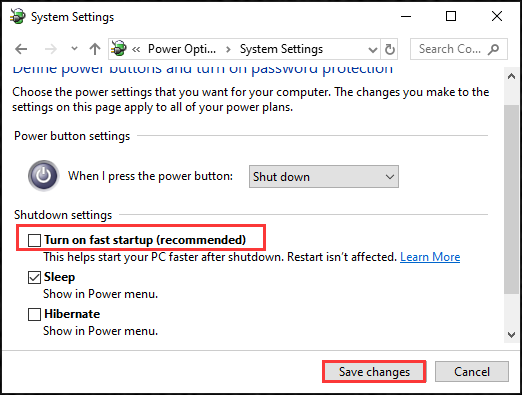
Method 3: Disable App Readiness
Many users confirmed disabling app readiness service worked for them to fix HP laptop black screen on startup. Therefore it is worth giving it a try if the issue is not solved.
Follow the steps given:
- In your HP laptop search for Services > open the services manager.
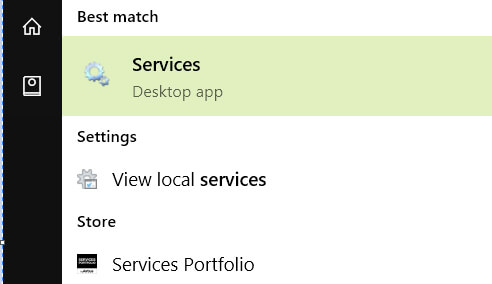
- Then right-click on the App Readiness service > choose Properties.
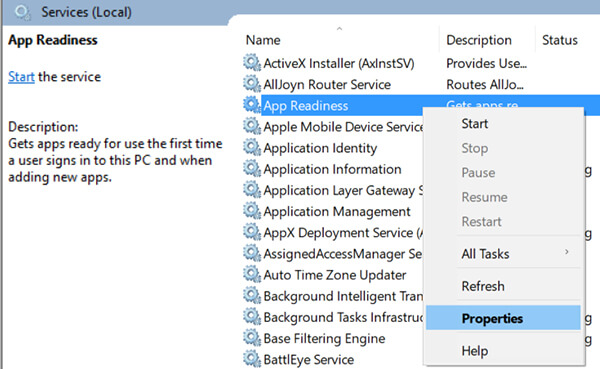
- And as the properties screen opens> choose Manual from the Startup > click Apply button > OK
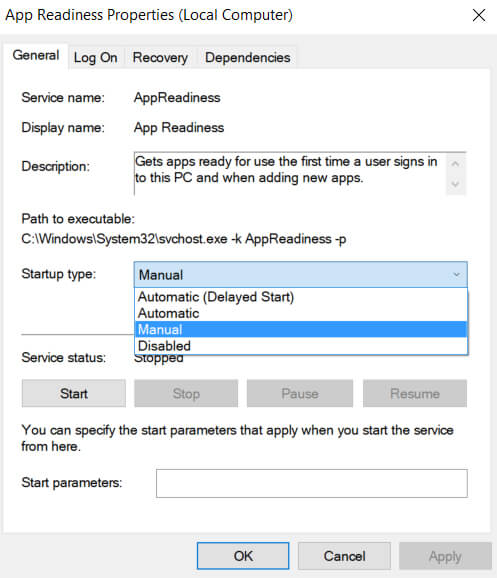
And after doing this, download and install the HP Image Enhancement for System Logon software on your laptop and restart your laptop.
I hope now the HP laptop black screen on startup issue is fixed.
Method 4: Reseat the Memory Modules (5-10 minutes)
If after following the above solutions you are still encountering HP laptop black screen after startup or the HP laptop black screen after login, then here try to reseat the memory.
Follow the steps to do it carefully:
- First, remove the power adapter and the power source.
- Next press the Power button to shut down the laptop.
- And remove the access panel > set it aside.

- Now to release the module > push out two securing latches.

- And slide the module out and remove it from your laptop.
- While handling the modules > avoid touching the metal contact.
- Then reseat the module in the bottom slot > and slide it into the right place.
- To lock it push down on the module > repeat the process to install two modules back to the right place

- Next, reinstall the access panel > reconnect the power adapter to the laptop and a wall outlet.
- Then press the Power button to turn on the laptop.
If the laptop screen displays then the issue is resolved.
Solution 5: Revert all the Changes
If none of the above-given solutions work for you then it is time to perform a system restore. It is likely that after updating the Windows or you might have installed a new program on the computer that causes the HP laptop black screen issue.
So, if this is the case then try to perform a system restore in your Windows OS.
But if you have installed a program in the HP laptop then uninstall the program and restart your laptop. Check if the screen displays.
Or else if you have upgraded Windows system > then restore your system to the previous version.
Here follow the steps to do it: (For Windows 10/8/8.1)
- Open Control Panel > click System and Security.
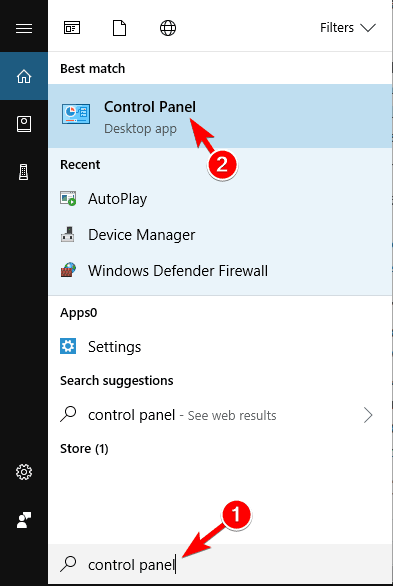
- Now click System > System protection > System Restore
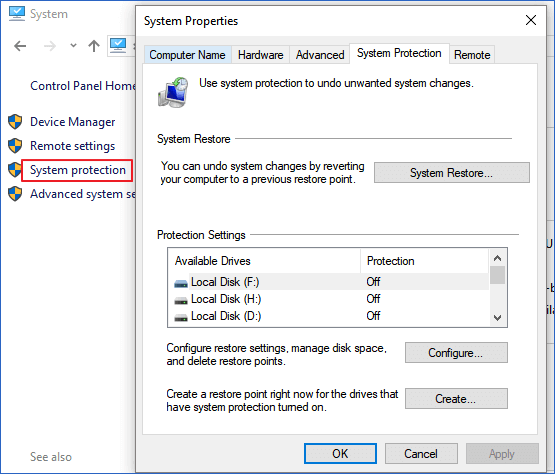
- And choose the restore point that you want to use from the list.
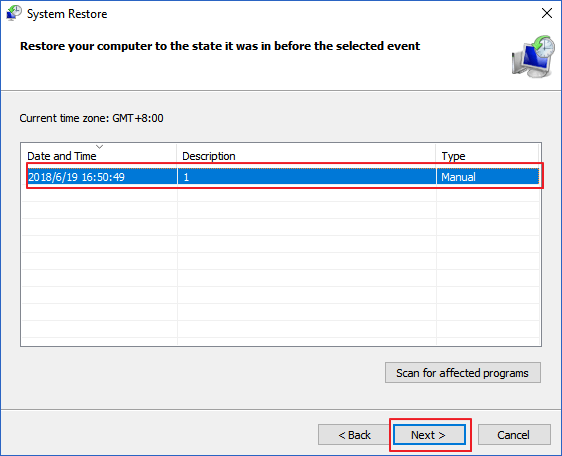
- Then follow the on-screen steps.
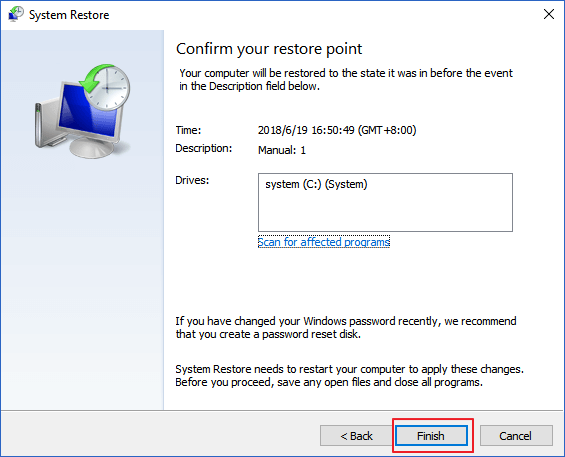
If using Windows 7 or Windows Vista
- First go to Start > All Programs > Accessories > System Tools > System Restore

- And choose the earlier restore point.
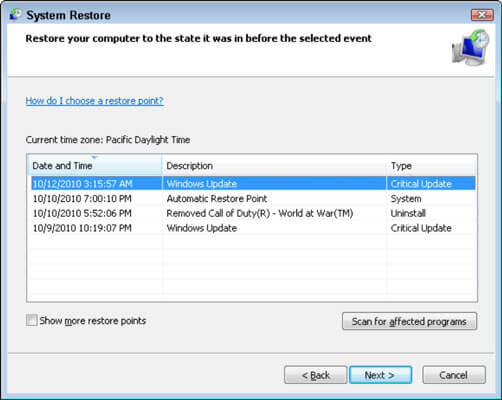
- Follow the on-screen instruction to finish.
Next after restoring the system, restart your laptop and check if the black screen issue is resolved
Why Is Your Laptop Stuck on a Black Screen?
If your HP laptop screen goes black but still running, then there are several reasons that you can probe into to get to the actual issue.
- Your HP laptop might be booting. It is normal when the HP laptop is booting, the screen may go black and you would feel like you cannot move. In such a case, it is important that instead of moving the cursor continuously, you focus more on the sound of the laptop. If you do not hear any sound then there might be a different reason for the issue.
- Some issue with the operating system. If you find out that the HP laptop was actually booting but still the screen goes black, there might be an issue with the operating system. In such a case, you need to look for a corrupt file that might be causing harm to the operating system. You can restart your hp laptop and see if it makes any difference. If the issue persists, you might even have to erase the hard drive and reinstall a new Windows.
- Check your power setting. While your laptop screen goes black but still running, there could be a high chance that there is something wrong with your power setting. You need to check the brightness of your laptop and also the overall power setting. You also need to check if your laptop is on a power-saving mode or not. If it is then that might be the reason. In case of low brightness, increase the brightness of your HP laptop.
- Check the external display. If you feel there is something wrong with the external display of your laptop which is causing the issue then you should try connecting it to another monitor to see if the issue gets resolved or not. If it works fine on the external display then you know that the real trouble is with the LCD of your laptop. If there is an issue with the external display then you will probably have to get your graphics card changed.
- Make sure the laptop is not overheated. Sometimes, the HP laptop goes black but still running due to overheating. In most cases, when this happens, the laptop would go off making the screen look black.
- Look for a hardware issue. If you have come all the way scrolling down to this point, this means that there is a hardware issue with your laptop that you need to get checked and fixed.
Conclusion
For your HP laptop to not face the black screen issue again, you must keep a close check on the health of your computer and get it checked before such an issue arises