In this article, we will explore the process of deleting Netflix history from any device, allowing you to easily remove and conceal any title you desire from various devices.
Steps To Delete Netflix Watched History on a Computer
To recap, you can delete individual shows or movies from your Netflix viewing history on a computer by:
- Logging into your Netflix account.
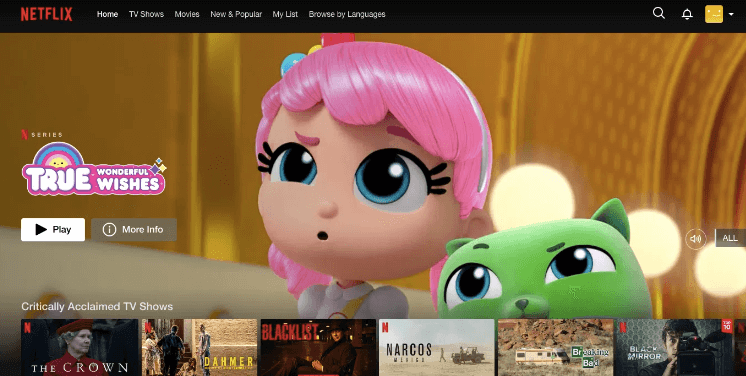
- Going to the “Continue Watching” section.
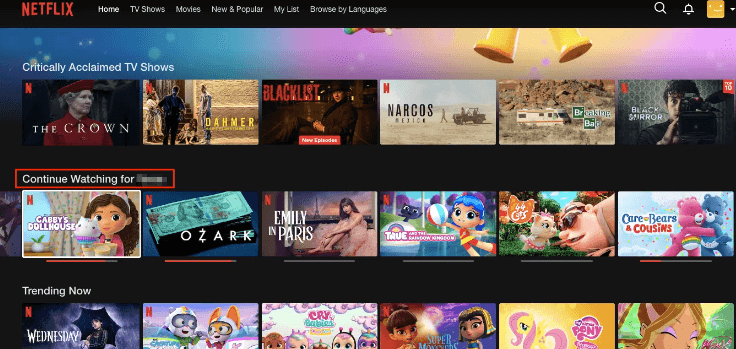
- Selecting a movie or show you want to remove and clicking the remove icon.
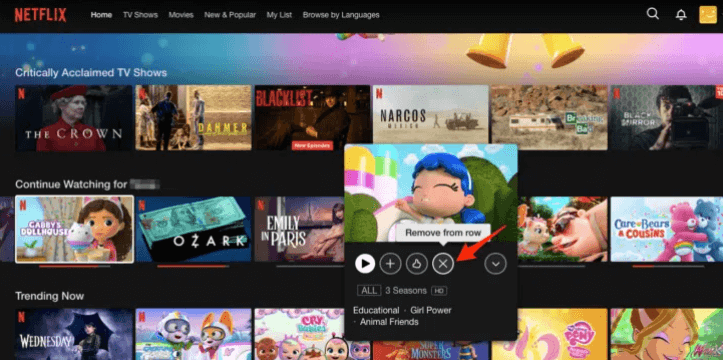
- Choosing a reason for excluding it from your viewing history.
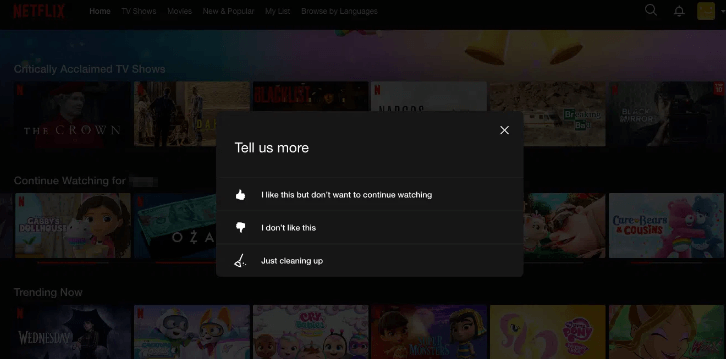
Alternatively, you can access your complete viewing activity:
- Open your Netflix account on a computer.
- Click on the profile icon and go to Account.
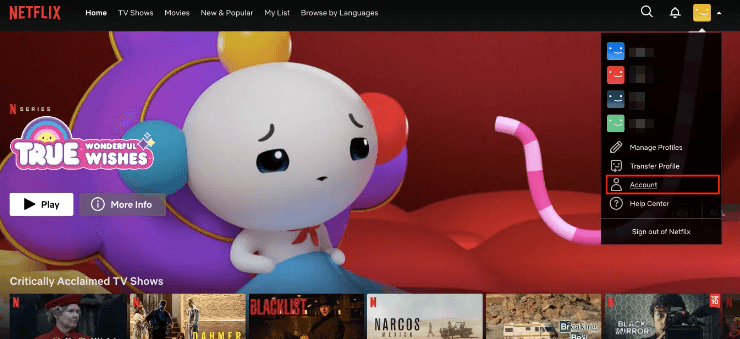
- Under the Profile & Parental Control section, select your profile.
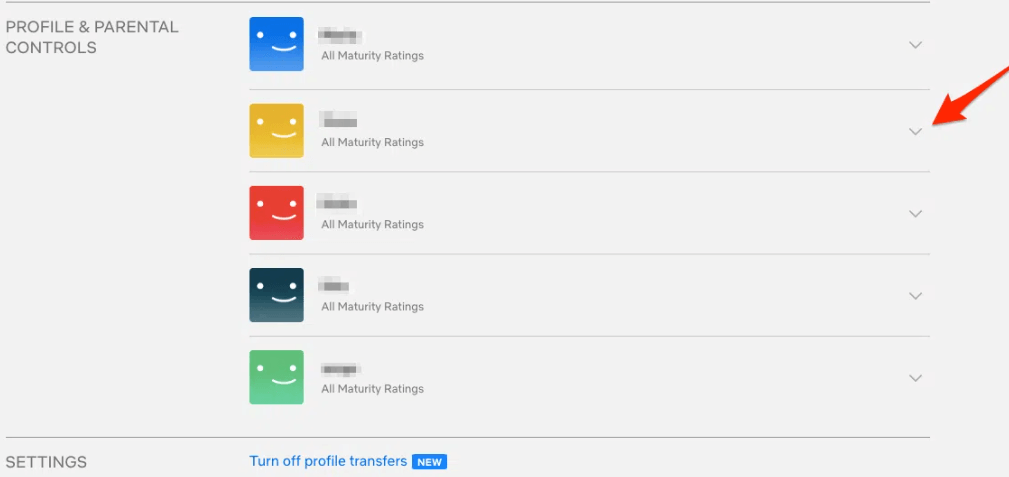
- Choose “Viewing Activity.”
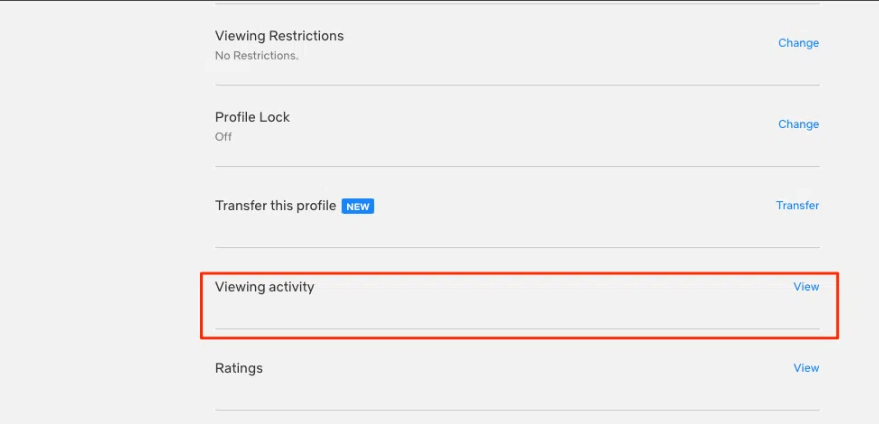
- Click the remove icon next to the show or movie you want to delete.
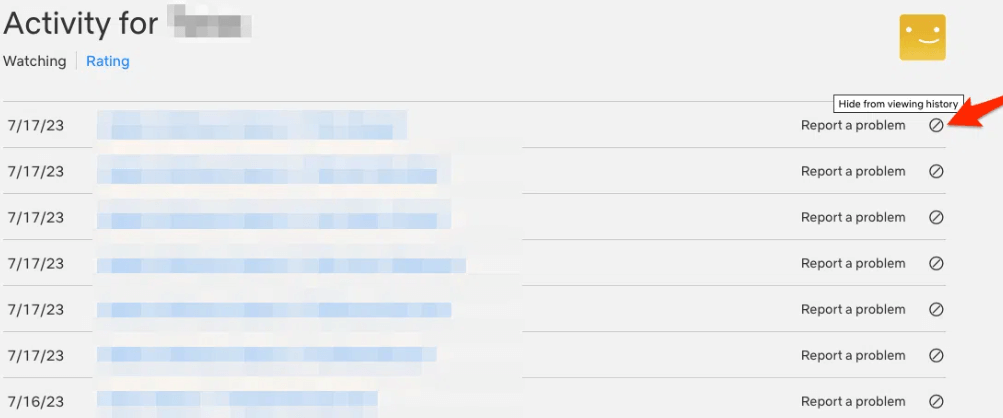
To clear your entire Netflix viewing history, you can click “Hide All” at the bottom of the Viewing Activity page.
How to delete your Netflix history on mobile
To delete your Netflix history on mobile and remove a movie or show from your viewing history, follow these steps:
For Android:
- Open the Netflix app and sign in to your account.
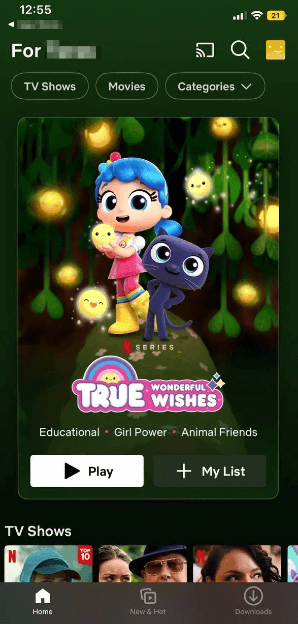
- Navigate to the “Continue Watching” section.
- Locate the movie or show you want to remove from your viewing history.
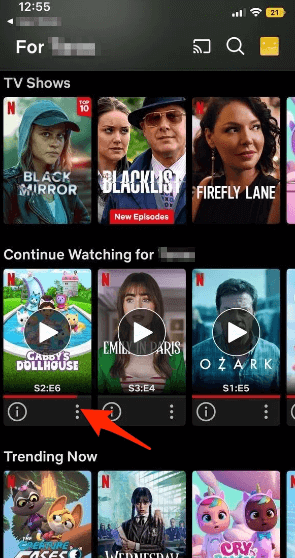
- Tap on the three-dot icon (ellipsis) next to the title.
- Select “Remove from Row” from the menu that appears.
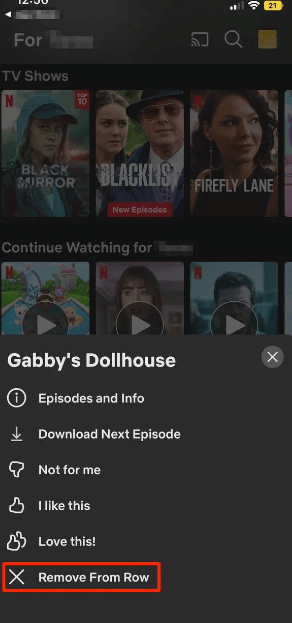
- Confirm your action when prompted.
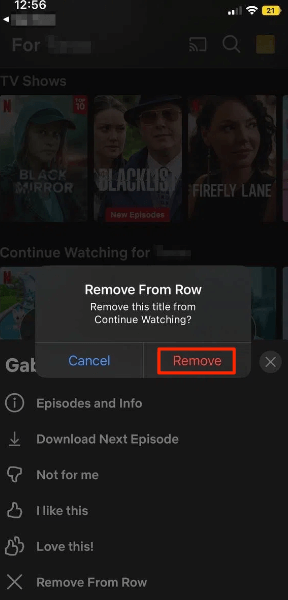
For iOS (iPhone or iPad):
- Launch the Netflix app and log in to your account.
- Go to the “Continue Watching” section.
- Find the movie or show you wish to delete from your history.
- Tap on the three horizontal dots next to the title.
- Choose “Remove from Row” from the options provided.
- Confirm your decision when prompted.
Following these steps will help you effectively delete specific titles from your Netflix viewing history on both Android and iOS devices. Keep in mind that removing a title from your history won’t affect your recommendations, as Netflix uses a separate algorithm for that purpose.
How to Delete or Remove Netflix Recently Watched History on a Roku Device
If you’re using a Roku device to access Netflix and wish to remove recently watched shows from your “Continue Watching” list, follow the simple steps below:
Here’s a more accurate set of steps for removing a title from the “Continue Watching” list on Netflix using Roku:
- Open the Netflix app on your Roku device.
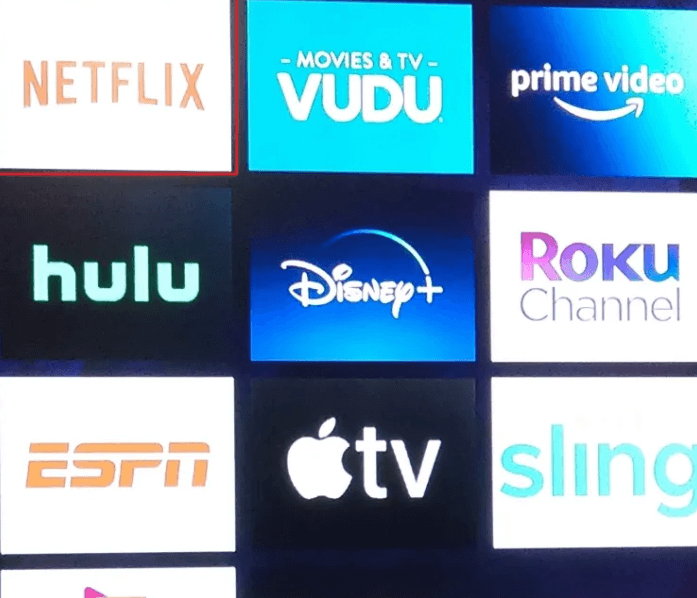
- Navigate to the “Continue Watching” section.
- Select the title you want to remove from the list.
- Press the * (star) button on your Roku remote.
- Choose the option to remove the title or hide it from the “Continue Watching” list.
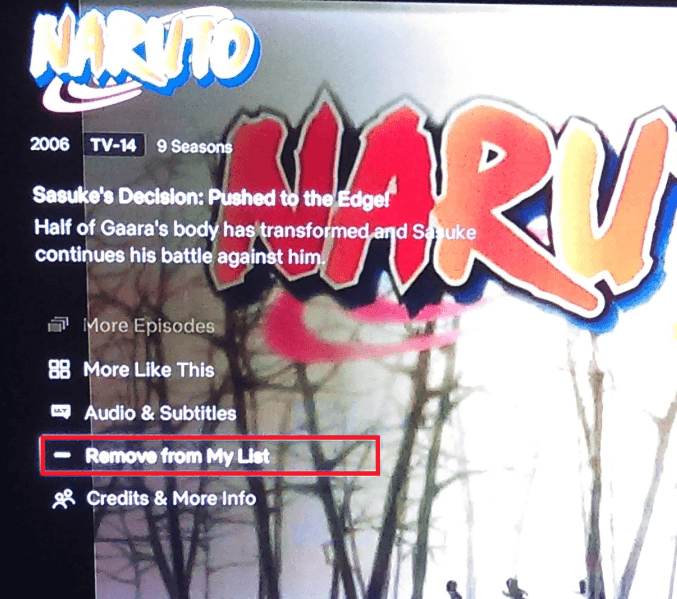
By following these steps, you can effortlessly remove recently watched shows from your “Continue Watching” list on Netflix using your Roku device. Enjoy a tidy and personalized Netflix experience on your Roku streaming device.
Frequently Asked Questions (FAQs) about Netflix Viewing History
Q: How do you recover Netflix history?
A: Unfortunately, once a title is deleted from your Netflix history, there is no way to recover it. Once removed, the history is permanently deleted. However, you can still rewatch the content if you have similar suggestions or remember the title.
Q: Why can’t I find a title in my Netflix history?
A: If you can’t find a title in your Netflix history, it might be because the title has been removed from Netflix’s catalog. In such cases, the title’s name will appear as a blank space in your viewing history. This situation typically occurs when Netflix’s streaming rights for a particular movie or show have expired, and they have not renewed it for their library.
Q: Can you see how many times you’ve watched something on Netflix?
A: Yes, Netflix allows you to access a detailed copy of your viewing history. This includes information about how many times you have watched a specific show or movie, as well as the searches you have made and the amount of time spent on each show. To view this information, you can download your viewing history from the “View History” page on Netflix.
I am Komal Hatwaani, aims to provide readers with informative and engaging content that covers everything from technology and business to entertainment and lifestyle. This website dedicated to delivering high-quality content that informs, entertains, and inspires our readers.
Join us on our journey as we continue to explore the ever-evolving landscape of news and information, providing you with valuable insights and perspectives that enrich your digital experience.