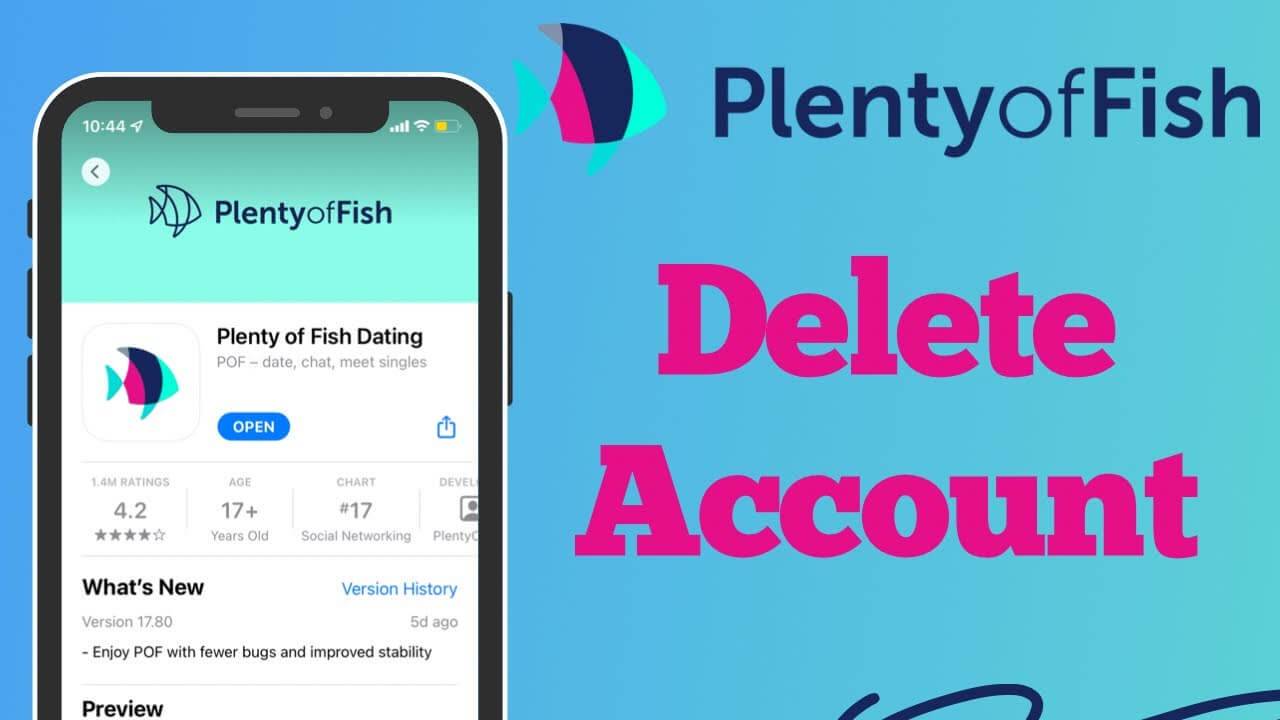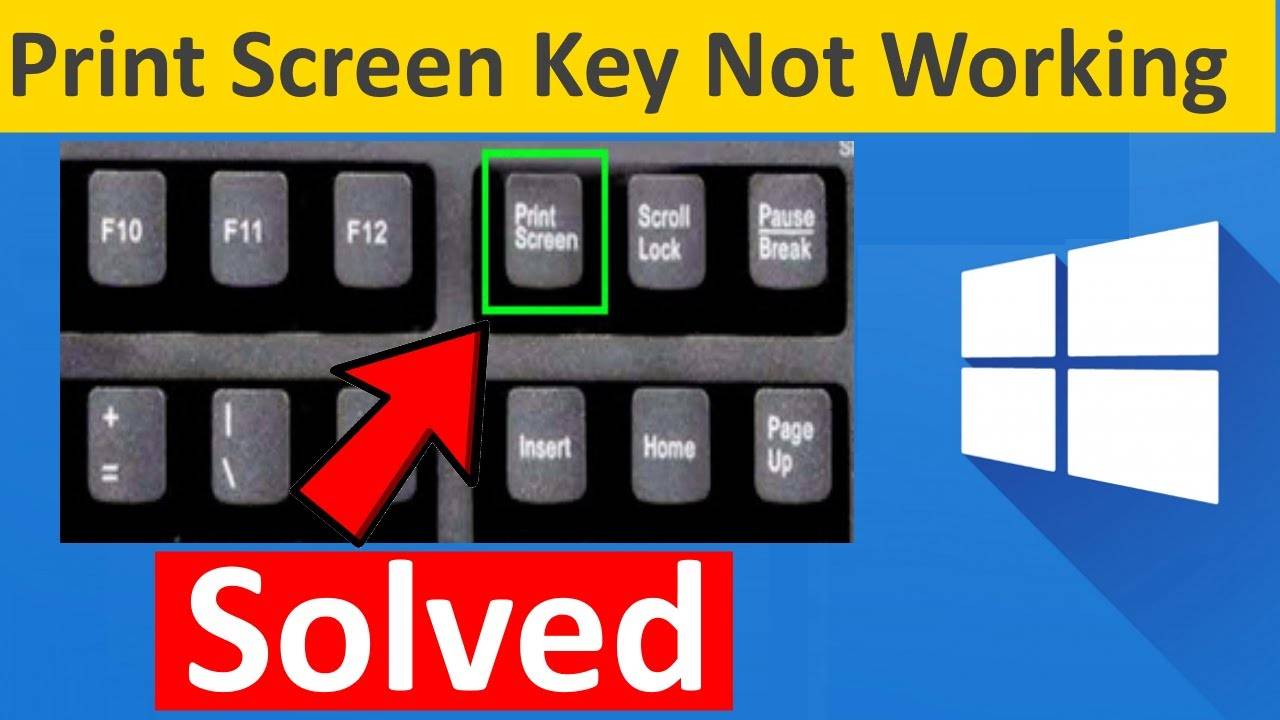You have come to the correct place if you have chosen to jailbreak your Amazon FireStick. You are about to discover as many different ways as possible to install Kodi on FireStick.
Method 1 – How to Use the Downloader App to Install Kodi on a Firestick
1- Permit the Installation of Applications from Unknown Sources
- Navigate to the Firestick home screen. Toggle the gear symbol.
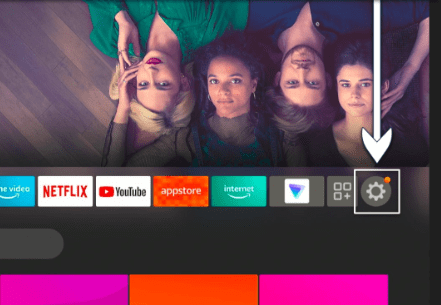
- Select the My Fire TV tab.
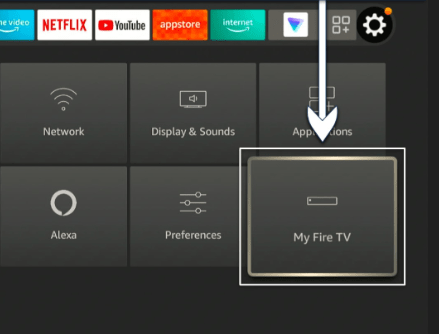
- Select Developer options. Turn on the option to accept apps from unidentified sources. You might want to allow ADB debugging if you wish to control your Firestick remotely from a computer or smartphone. For this to function, your computer and Fire device must be connected to the same network.
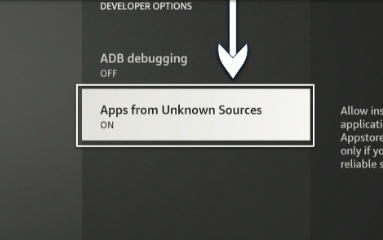
- Return to the Settings menu. Locate the Preferences tab and select it.
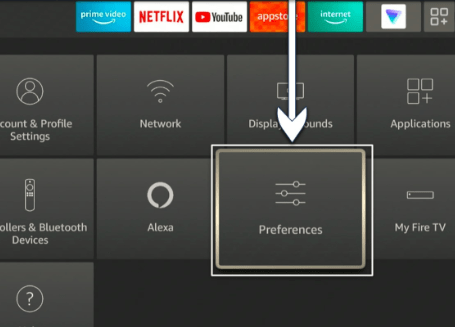
- Choose Privacy Preferences. Disable both Device Usage Data and Collect App Usage Data from the list that displays.
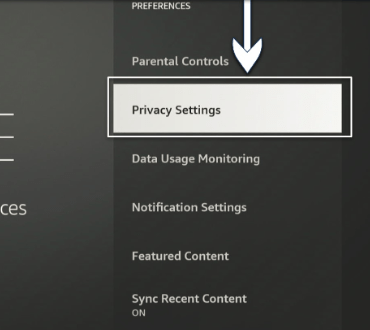
2- Use the Amazon Appstore to install the Downloader app.
- On the home screen of your device, click the search symbol to find the Downloader app.
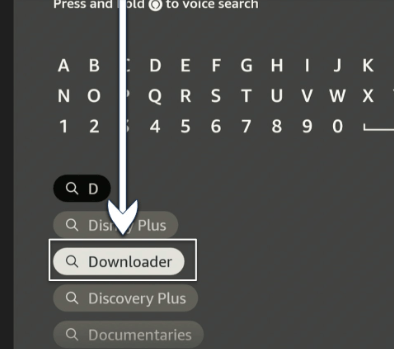
- Click Download to begin the installation procedure after selecting the program from the list.
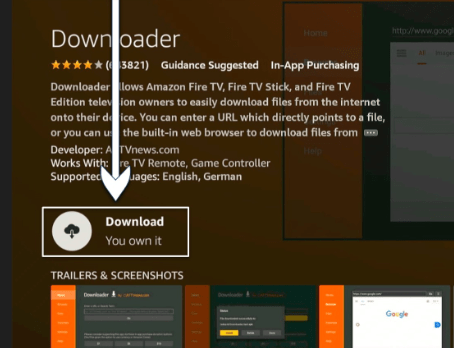
3- Download and Install Kodi on Your Firestick
- In the URL field, type “https://kodi.tv/download,” click Proceed, and choose Android. You can also enter the Downloader code 35625.
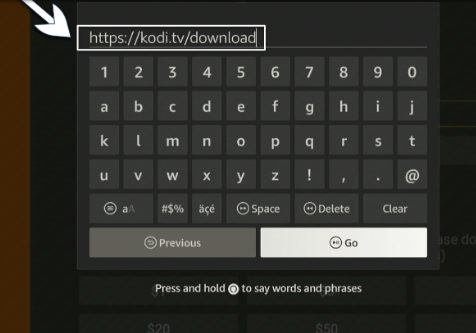
- Click Install after the download is finished, then watch for the “App installed” message.
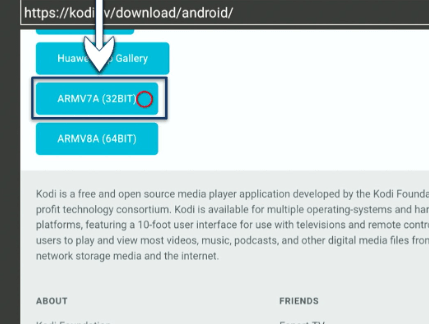
- Your Firestick’s Kodi installation is now complete. To open the app and start streaming media from your preferred addons, click Open.
Method 2 – How to Install Kodi on Firestick Using ES File Explorer
1- Download the ES File Explorer Through the Amazon Appstore
- Go to the home screen of your device, click the search icon, and type “ES File Explorer.”
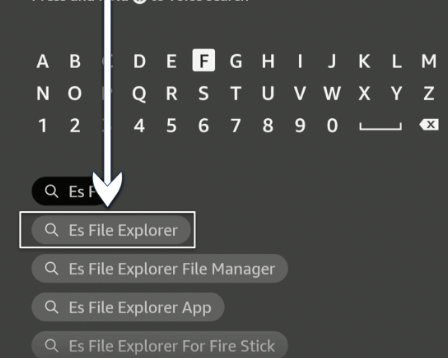
- Click Download to begin the installation procedure after selecting ES File Explorer from the list.
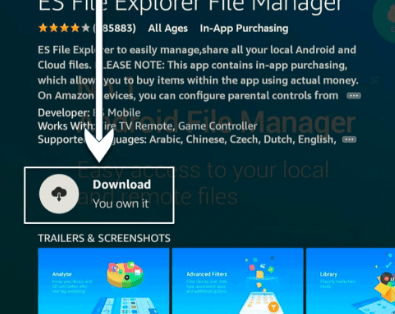
2 – Download and Install Kodi on Your Firestick
- Search for and choose the downloading icon. Choose +New after that. You can find it at the bottom right of the screen.Add a name in the Name box and enter “https://kodi.tv/download” in the Path section. Then click on Download Now.
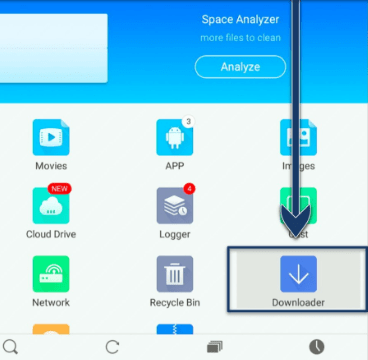
Method 3- How to Install Kodi on Firestick With AppStarter
- In the URL field, type “https://troypoint.com/as” and press the Enter key.
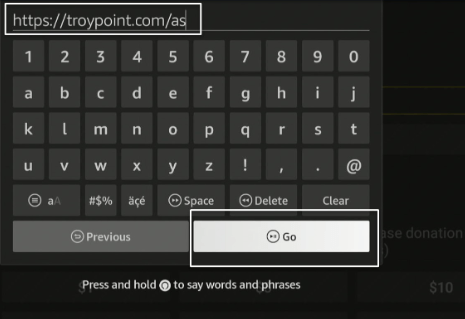
- Click Install to begin the installation process when prompted.
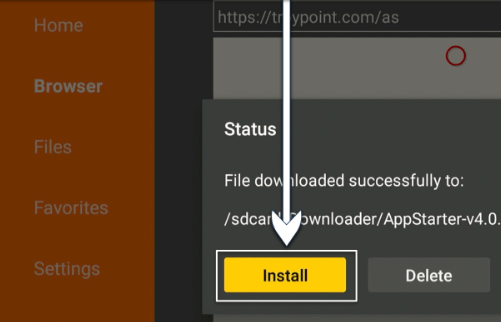
- Click Updates when you are back in AppStarter. Kodi ought to be visible on the menu. Click the Install button next to Kodi from this point on.
- Await the alert that says “Ready to launch!” After that, Kodi material with a local license can be viewed on your Firestick.
“In conclusion, installing Kodi on your Amazon FireStick opens the door to a world of limitless streaming options and entertainment. By following the step-by-step instructions provided, you can customize your FireStick to enjoy your favorite content, including movies, TV shows, and more. Kodi’s versatility and open-source nature make it an excellent choice for enhancing your streaming experience.
I am Komal Hatwaani, aims to provide readers with informative and engaging content that covers everything from technology and business to entertainment and lifestyle. This website dedicated to delivering high-quality content that informs, entertains, and inspires our readers.
Join us on our journey as we continue to explore the ever-evolving landscape of news and information, providing you with valuable insights and perspectives that enrich your digital experience.