So through this article, we tried our best to make it easy for you How to Cancel and Delete POF Account Subscription on Windows, MAC , iPhone and Android Device from the root.
Method to cancel Plenty of Fish (POF) Subscription on the Mac Computer:
In this section you can see the how to perform the process of cancel and delete your Plenty of Fish subscription on Mac you must go through the below steps:
- Click and open the Mac App store.
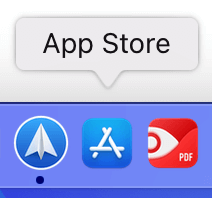
- Hit the name which is at the bottom of the sidebar,
- Tap on the ‘View Information’ button.
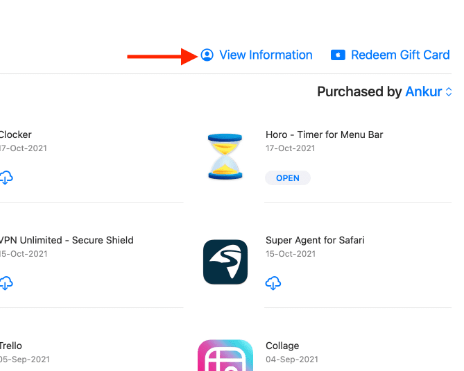
- Scroll to the next page and look for the ‘Subscription’ button.
- Click the ‘Manage’ tab.
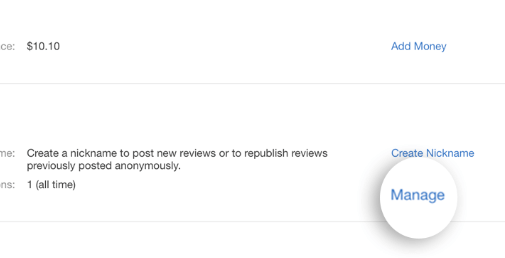
- Hit the ‘Edit’ on the Plenty of Fish app.
- Tap on the ‘Cancel Subscription’ button.
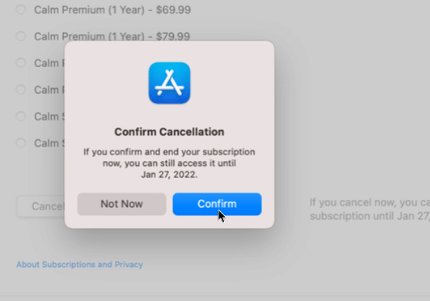
Note to ensure that you use the actual ‘Username’ and the ID which you manipulated to set the subscription to manage subscription when needed.
Steps to Learn How to Delete POF account on MAC Computer
Follow these simple steps to delete your POF account on mac and say goodbye to the online dating app once and for all.
Step 1: Log in to Your POF Account by entering your username/email and password.
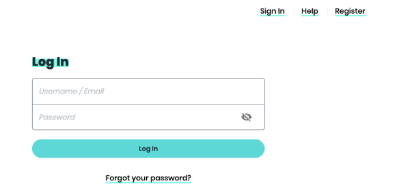
Step 2: Once you’re logged in, click on the “Help” button located at the top right corner of the page. From the dropdown menu, select “Delete Account.”
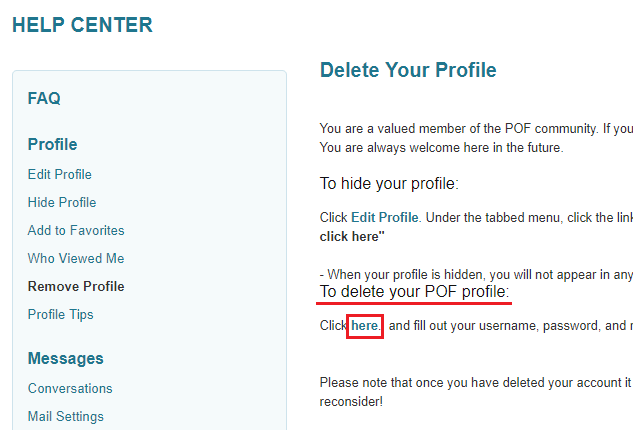
Step 3: On the next page, you’ll be asked to select a reason for deleting your account. Choose the reason that best fits your situation and click on the “Continue” button.
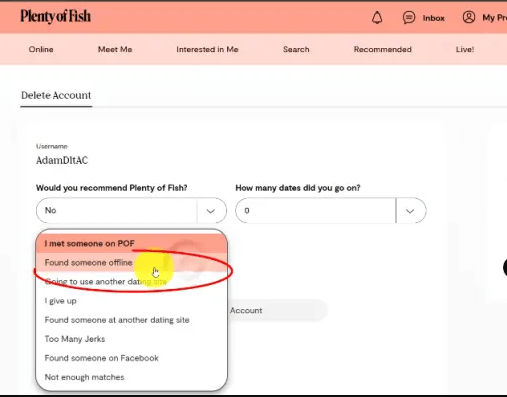
Step 4: Confirm Account Deletion
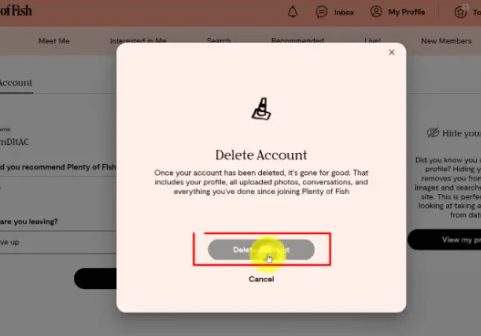
Step 5 : POF will send you a confirmation email to the email address associated with your account. Check your inbox and follow the instructions to confirm the deletion of your account.
Step 6: Once you’ve confirmed your account deletion, your POF account will be permanently deleted. You won’t be able to retrieve any of your data, so make sure you’ve saved anything you want to keep.
Follow the Steps to delete your POF account via POF.com on Computer
- Login to POF.com
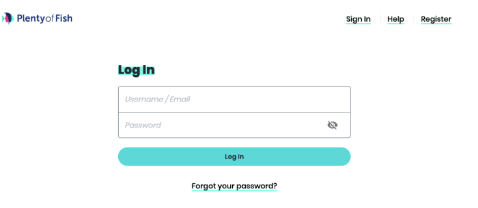
- Click the My Profile button at the top of the screen
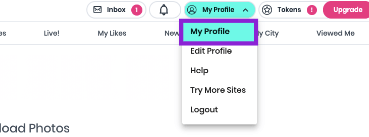
- Select Settings.
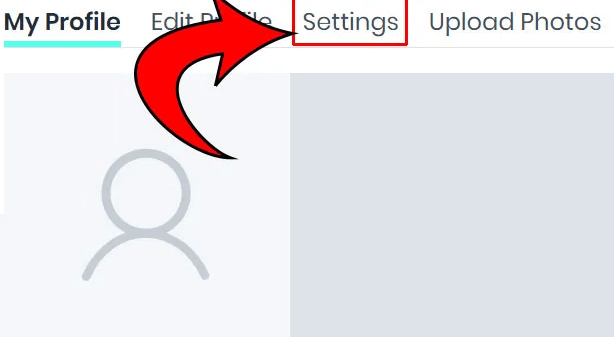
- Scroll down to Delete Account and click the button.
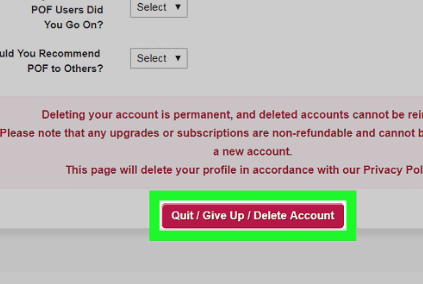
- Answer a few quick questions.
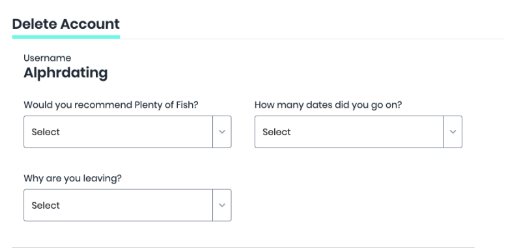
- Click Delete Account.
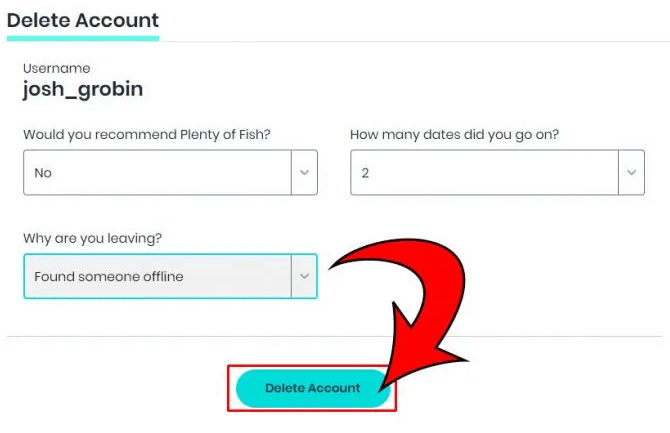
Steps to follow to Cancel Plenty of Fish Subscription on iPhone
The steps one needs to follow for a Plenty of Fish cancel Subscription are as follows:
- Firstly, go to the ‘Settings’ application and then open it.
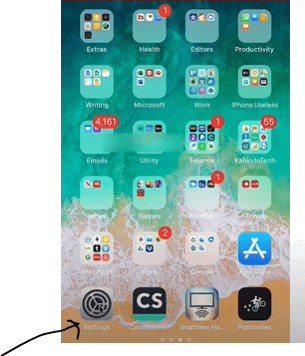
- In the next step, click the icon on the ‘Name’.
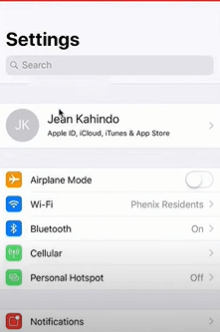
- Now, hit on the tab ‘Subscription’.
- Note: (If not directed to the Subscription tab, click the iTunes and AppStore)
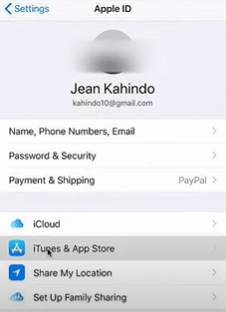
- Then, hit on ‘Apple ID’.
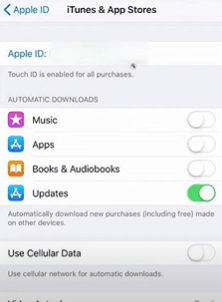
- Next, sign in to the account if already login click on view apple id.
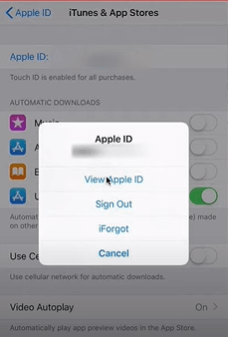
- Then, scroll to the ‘Subscription’ button.
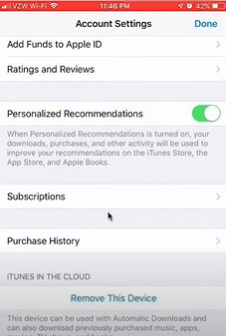
- Next, click on the ‘Plenty of Fish’ dating subscription to get reviewed.
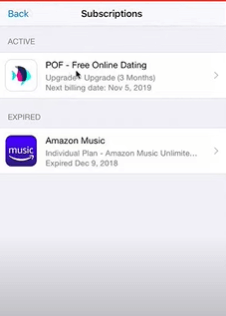
- Lastly, tap the button on ‘Cancel’ to end the subscription.
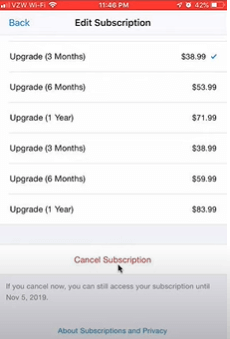
Go ahead if you finally cancel pof subscription from the iPhone get started to delete the pof account on iPhone.
Steps to Delete your POF Profile/Account on iPhone
- First Open your POF account on iPhone.
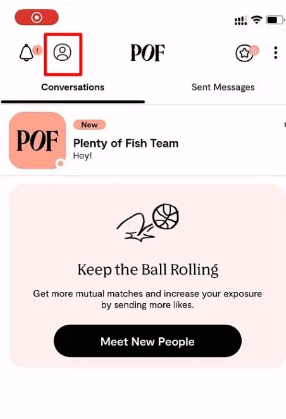
- Next , Under the profile section, tap on the Manage Account button to continue to the next step.
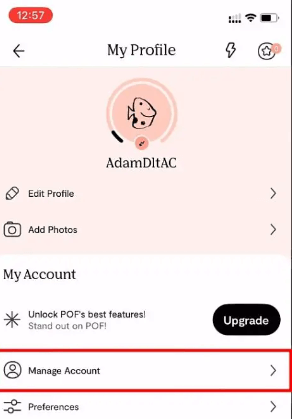
- You will find the Delete My Account button. Tap on the button to begin the deletion process.
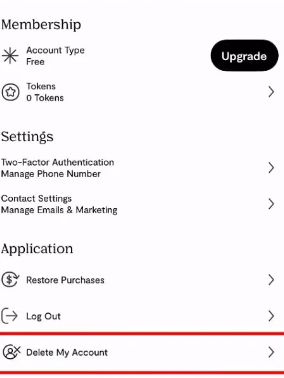
- Choose the option to ” Delete My Account” button to proceed.
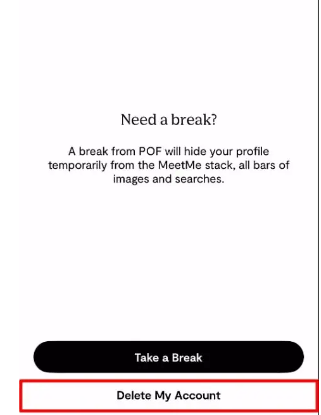
- Now, select a reason that best describes the reason you want to delete your account and lide the bar below to explain how many dates you went during the time you used Plenty of Fish.
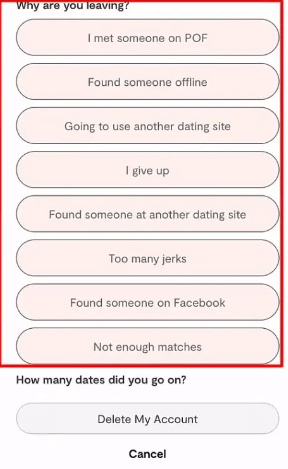
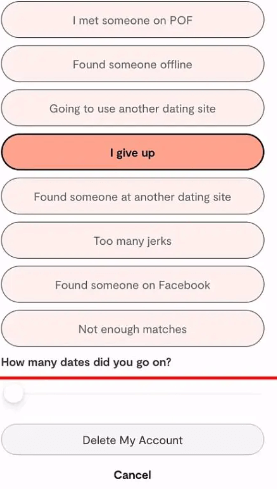
- After putting above information’s, you can now tap on the Delete My Account button.
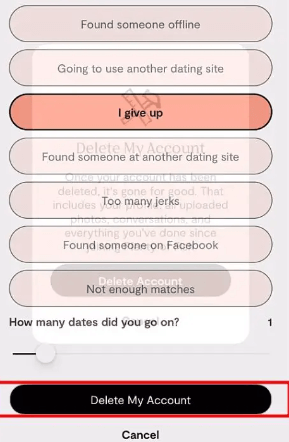
- Again tap on delete for the confirmation.
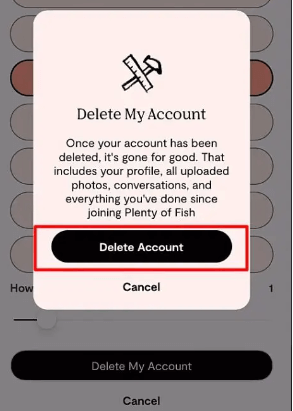
Tips to Cancel Your Plenty of Fish Subscription on an Android phone
In order to cancel Plenty of Fish cancel membership in Android, it is to know that only deleting the app won’t cancel the subscription. Here are the steps one must follow:
- In the first step, go and open the Google Play Store.
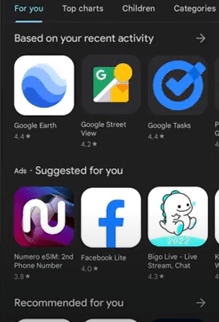
- Next, hit the tab on ‘Menu’.
- Check if you’re signed in to the correct Google Account.
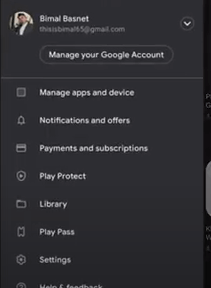
- Now, click on the button on ‘Payment and Subscription’> Subscription option.
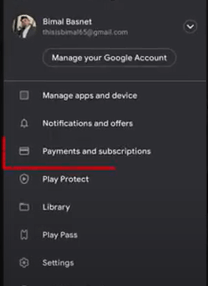
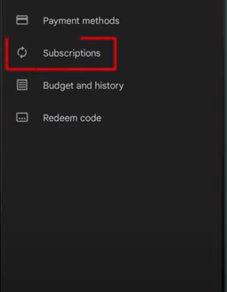
- In the next step, select the ‘Plenty of Fish Subscription’ the one which you desire to cancel.
- At last, hit the option of ‘Cancel Subscription’ and then follow the steps as directed.
When the subscription gets eliminated from Google Play, then the future subscription will get canceled and will not renew anymore.
Delete Plenty of Fish from an Android Mobile :
- First Login your POF account and tap on the profile button which located at top right corner.
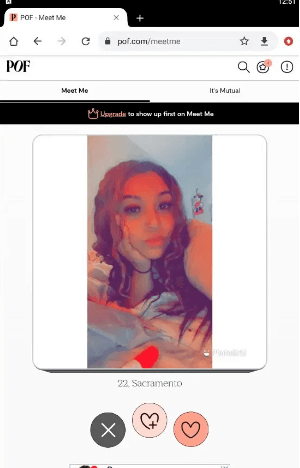
- Here, choose the option Manage Account to continue to the next step.
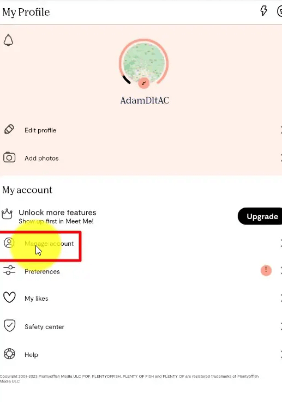
- Next scroll down the screen and select ‘Delete my account’ option.
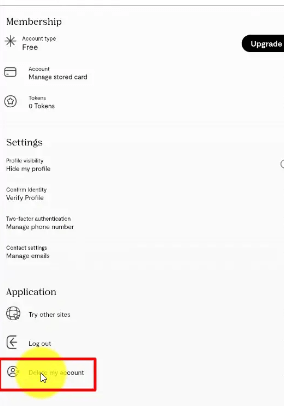
- Now give the desired answers of the questions, then, please enter your username for your Plenty of Fish username to verify it is your account.
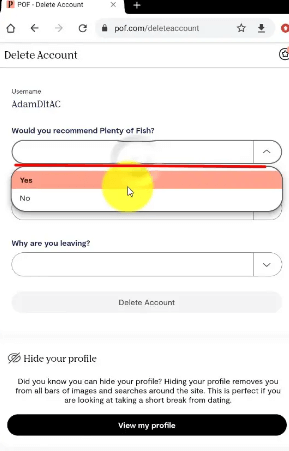
- Then scroll down until you find the “Delete Account” button to delete your Plenty of Fish account completely.
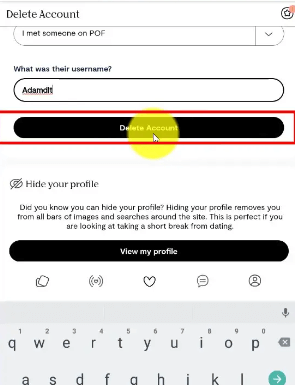
Steps to Hide Your POF Profile on iPhone and Android Mobile
- Open your POF Account and go the the profile section.
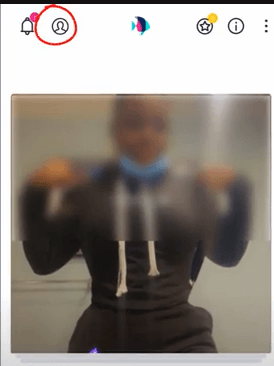
- Then Tap on Manage Account Section.
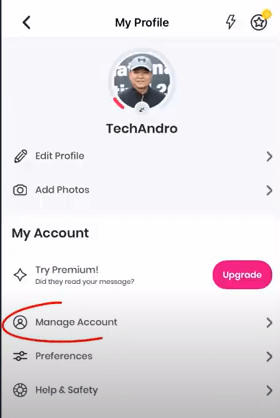
- Now tap on hide profile and click on the button the hide it.
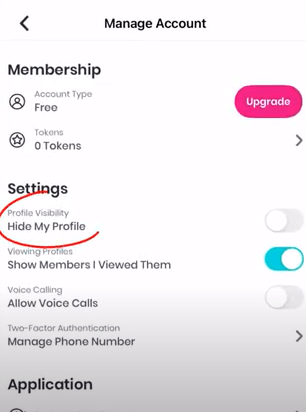
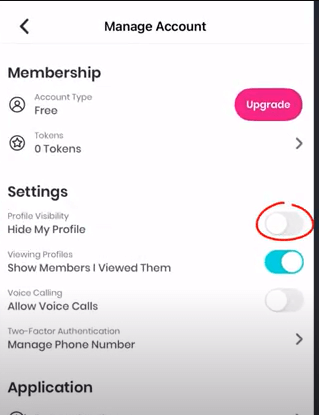
- So its easy to hide the pof profile on your iPhone or Android Phone.
If you have not cancelled your POF subscription yet, follow the procedures in this post to do so now. Do not forget that you require the same device used in subscribing to cancel the subscription and delete pof account from your device.
I am Komal Hatwaani, aims to provide readers with informative and engaging content that covers everything from technology and business to entertainment and lifestyle. This website dedicated to delivering high-quality content that informs, entertains, and inspires our readers.
Join us on our journey as we continue to explore the ever-evolving landscape of news and information, providing you with valuable insights and perspectives that enrich your digital experience.
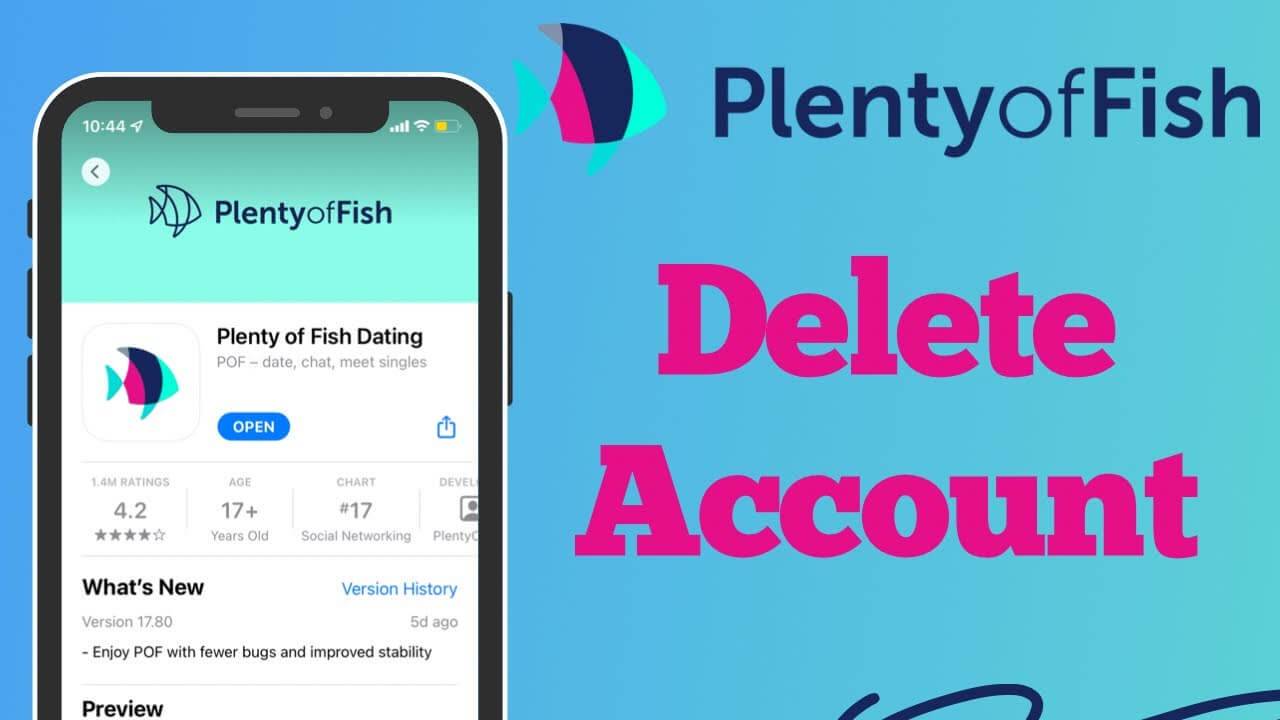
Cancel my subscription please