Wondering why your HP printer is not printing black color on paper? here in this solution guide covers the most common reasons and solutions for printing problems, including software issues, connectivity problems, and hardware faults.
Step by Step Solution to Fix HP printer not printing Anything Problems
Solution 1- By clearing the print jobs in the Print queue
- Firstly Turn off your printer, and then unplug it from the power cord.
- Go to the windows search and open Run dialog box and Type service.msc in the text field and hit enter.
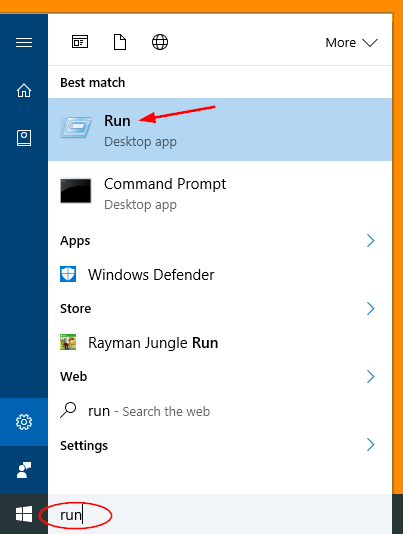
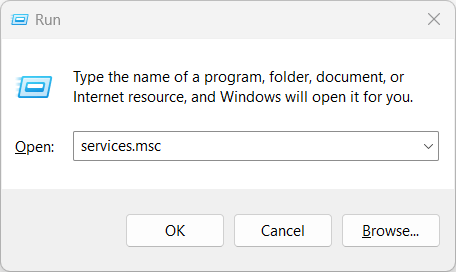
- Once the Services window open, right-click Print Spooler, and then click Stop.
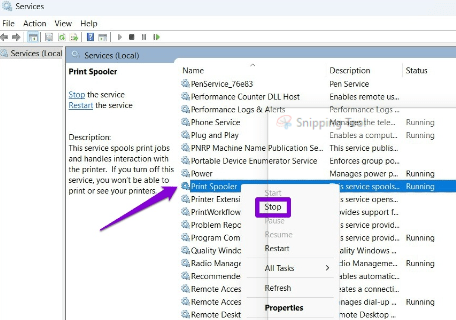
- Thereafter close the Services window.
- Go to your windows and open File Explorer.
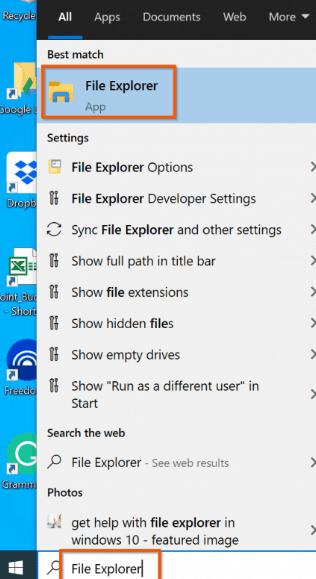
- The type Browse to C: > Windows > System 32 > spool > PRINTERS and Select all the file in this folder and delete them.
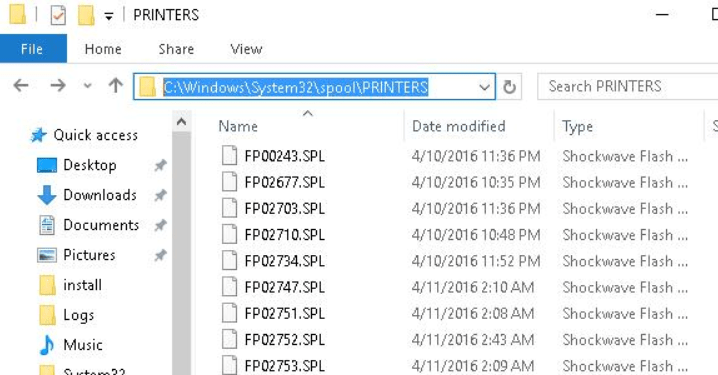
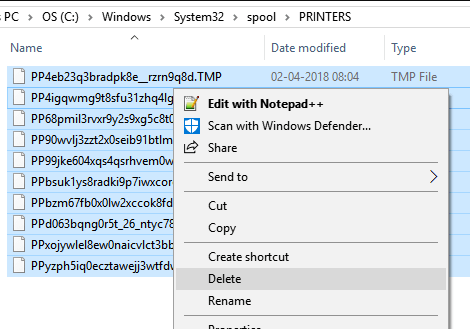
- Now Restart your computer and again reconnect the power cord to the printer, and then turn it on.
Try to take a print and see HP printer printing or not. If yes, then the issue has been resolved or go to the next solution.
Solution 2- Setup Spooler Status Type ‘Automatic’
- Go to windows search and type Services and hit enter
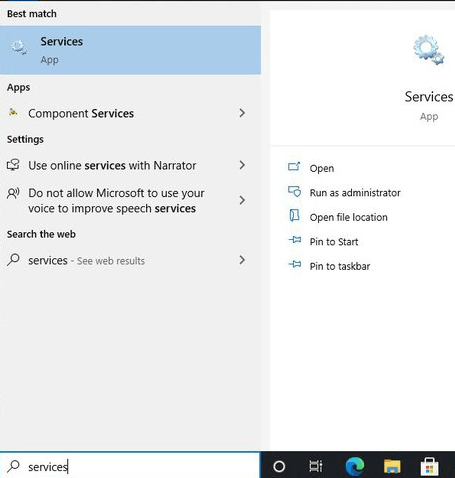
- Find the Spooler and right click on it to open the properties.
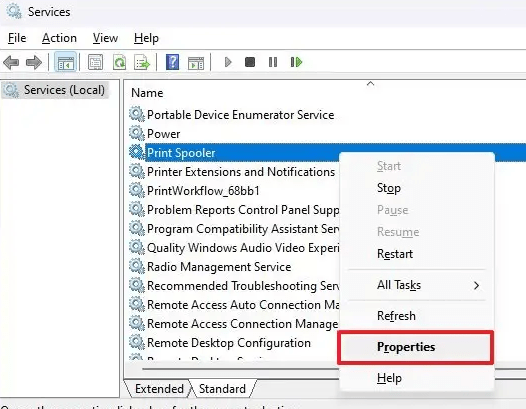
- Then Click on the stop button > select the startup type ‘Automatic’ and click on the start button to run the spooler again > click ok button.
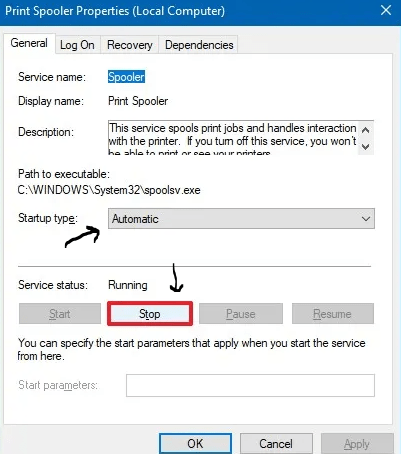
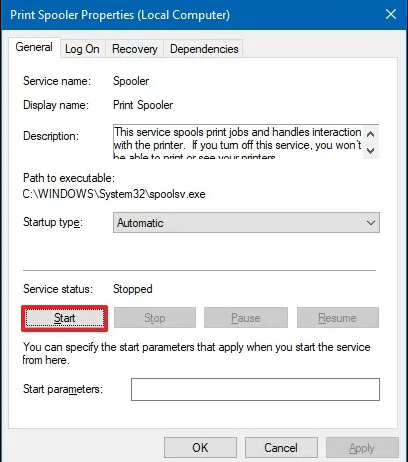
Try to take a printer if printer still not printing go ahead and check the solution.
Solution 3- Set your printer as default
If you want to set your HP printer as default, please follow the steps below.
- a) Tap on windows search to open the run dialog box > type “control” and hit Enter it will open Control Panel window.
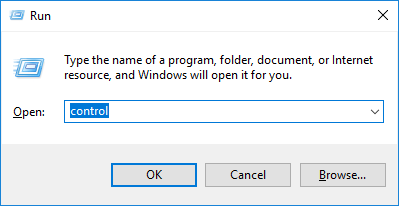
- From the Control Panel select Devices and Printers.
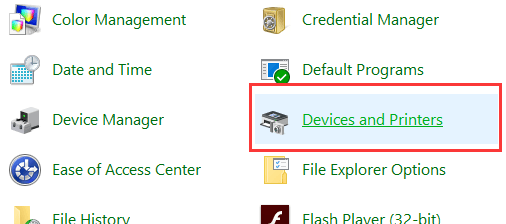
- Locate your printer model, right click on it and then select ‘Set as default printer‘ click on Yes if prompted.
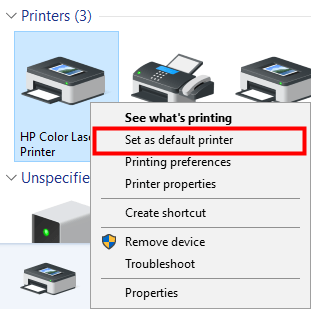
- Green check mark mean indicate your printer is not set as a default printer.
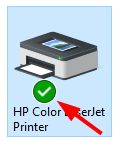
By using this method we ensure that your HP printer will not print fine or still not printing any colors go to the next solution.
Solution 4- By Doing Cancel your all Documents Print job
Try these solution to fix HP printer is not printing anything in color on both sides of pages:
- Open your control panel from windows search and click on ‘Device and Printers’ option
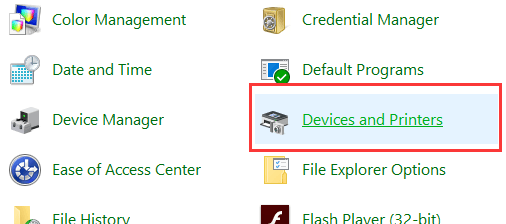
- Right click on your printer and select ‘See what’s printing‘.
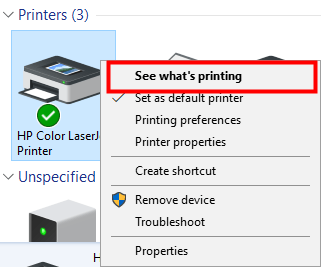
- Then go to your Printer menu and select Open As Administrator.
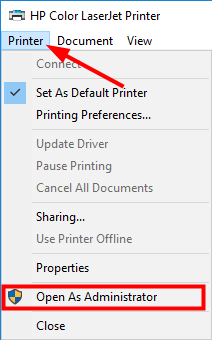
- Open Printer menu again, this time select Cancel All Documents.
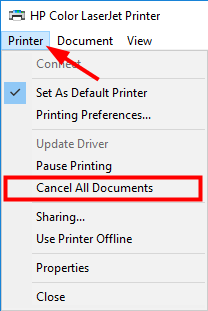
- Click yes to confirm your action.
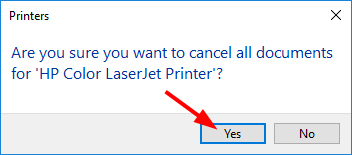
- You have cancelled all print jobs of your printer now check and see if it can run normally.
Solution 5- Update the printer driver
Follow these steps to fix HP printer is not printing black color issue:
- Press the Windows and X Key on Keyboard at the same time and select Device Manager to open the window.
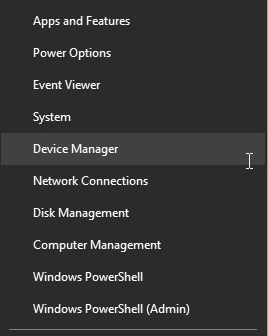
- Tap on the Print Queues or Printer category and double click on it to expand the category.
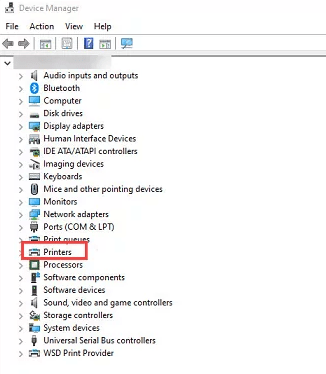
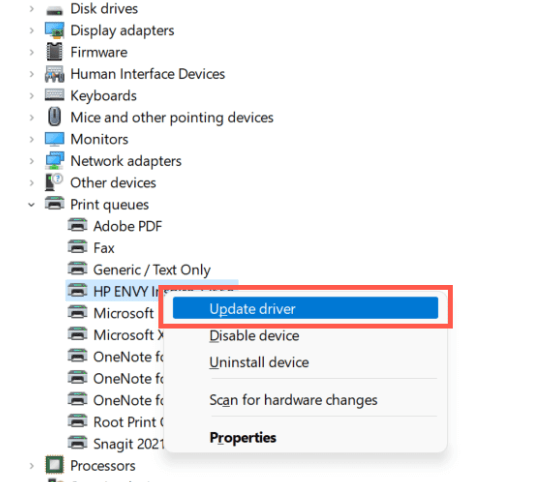
- Select the option ‘Search automatically for drivers ‘ and wait for Windows to find for the driver updates. (If any available it will be installed automatically).
Now try to test the print anything if Printer is printing black or other color your problem will fix or try other solution
Solution 6- Download and run HP Print and Scan Doctor
- Download the HP Print and Scan Doctor from the HP support website.
- Once downloading completed Open the downloaded file and follow the on-screen instructions to install the HP Print and Scan Doctor.
- Go to the installed software and double click run your HP Print and Scan Doctor.
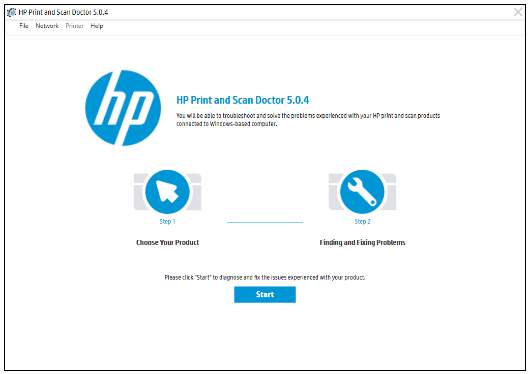
- Click Start and follow the on-screen instructions to resolve your printer problem.
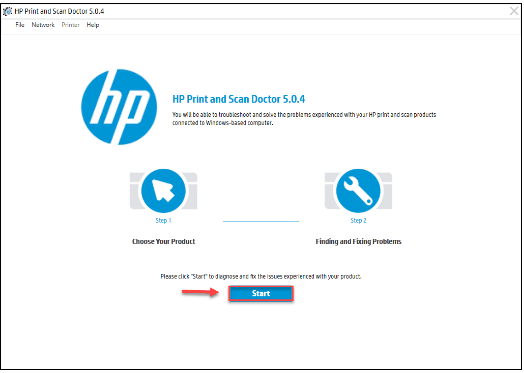
If your problem persists, don’t worry there is 1 more fix to try.
Solution 6 – Run the Troubleshooter
- Go to start button on windows > select settings then navigate to System > Troubleshoot.
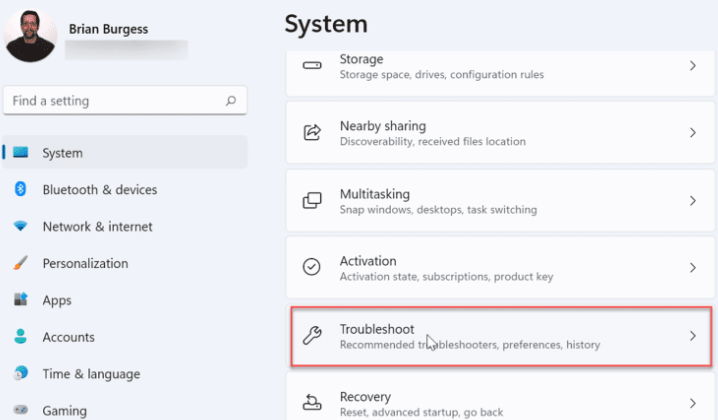
- Next click on the Other troubleshooters.
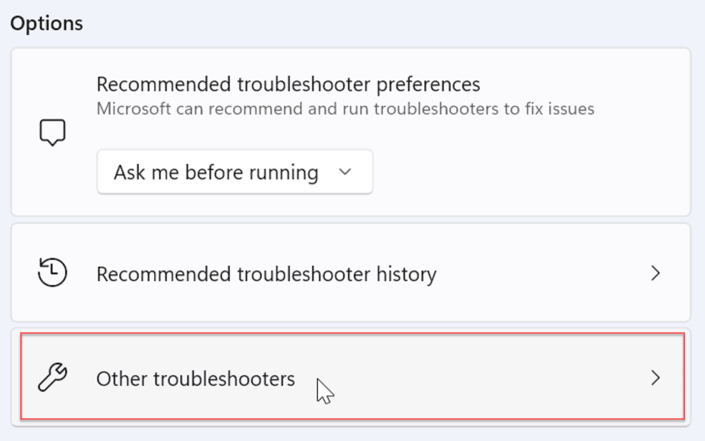
- Scroll the windows and find the Printer option > click the Run button.
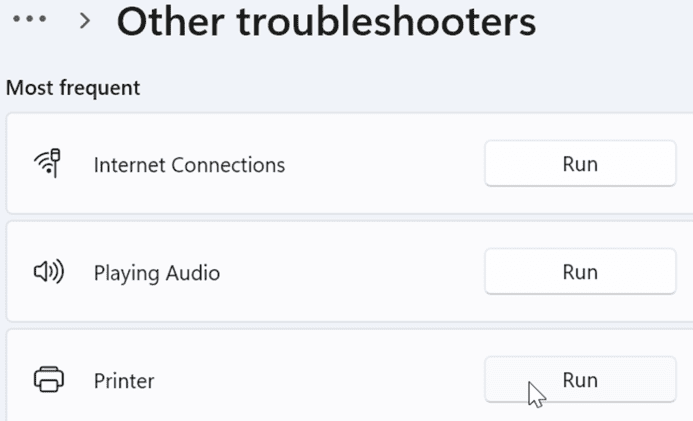
- Here printer troubleshooter will start detecting for errors which exist and attempt to fix them automatically.
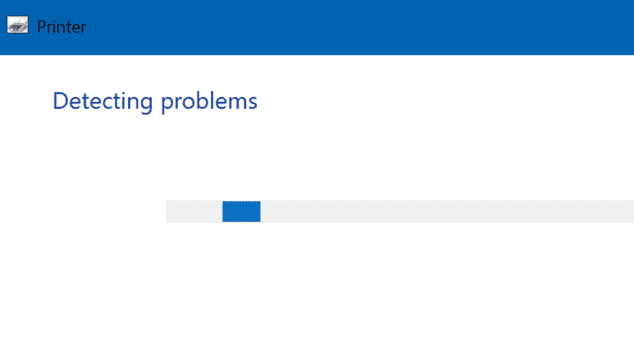
After trying this steps your printing problem must be fixed.
Solution 7 – Check printer status
If you have tried the methods above and your HP printer still not printing any color, you may need to check if there are hardware issues on your printer.
You need to ensure your HP printer has enough paper, ink or toner, and it is not stuck on paper jam. Also check the status of your printer cartridge and try replacing it with a new one if it is not good enough. In some cases your HP printer stops printing after you replace its parts. If this happens you should install the original ones back and see if the problem resolves of HP Printer black ink not Printing From Computer.
Try these Easy Method to Remove HP printer not printing black color problem
Solution 1: Check the Ink Cartridges
The most common cause of a printer not printing black is a low ink level. Check your ink cartridges to ensure they have enough ink. If your cartridges are low or empty, replace them with new ones Read here how to do it.
Solution 2: Clean the Printhead Using Software
- Open the Control panel > select device and printers option
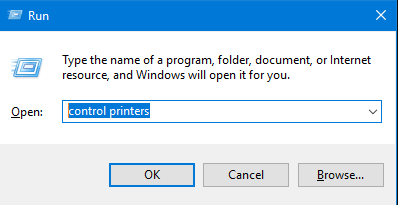
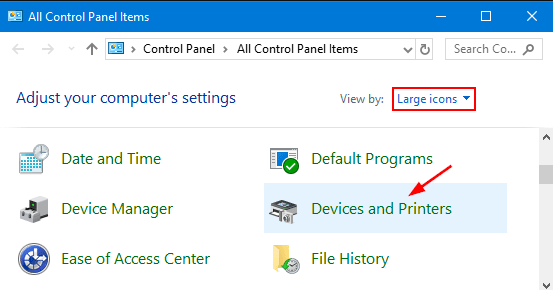
- Find your printer and right-click on it and select Properties.
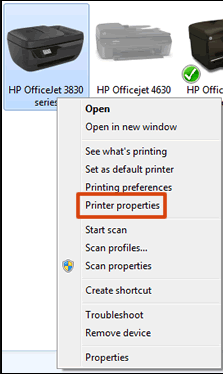
- Click on ‘Maintenance’ tab > select ‘Nozzle Check’ button to start the Nozzle check > click ok
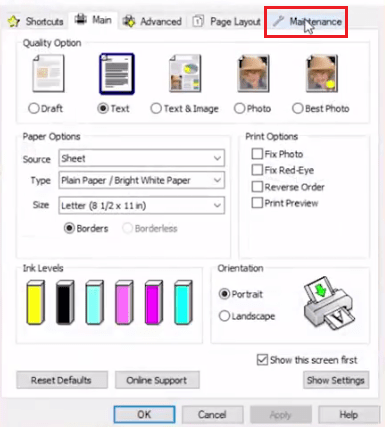
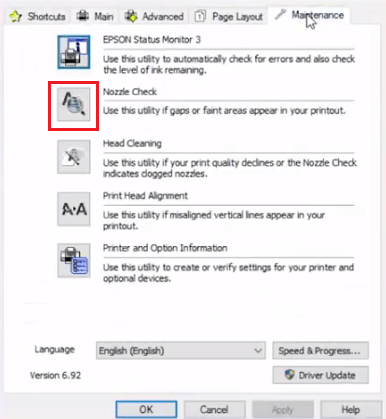
- Again to the maintenance tab >click on ‘Head Cleaning’ click start if prompted.
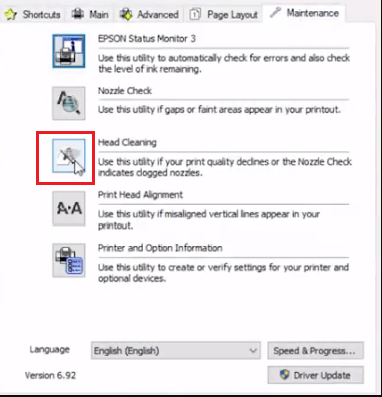
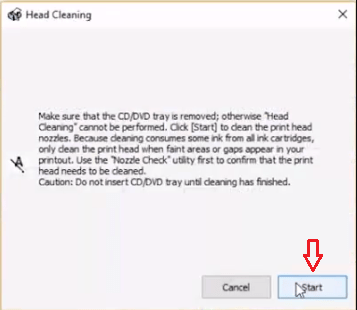
It will take around 20-30 second to complete the process once the cleaning done restart your printer and check printer test to print anything for your black color problem so if you are facing HP printer is not printing on windows 10/11 computer try above all the solution to fix asap.