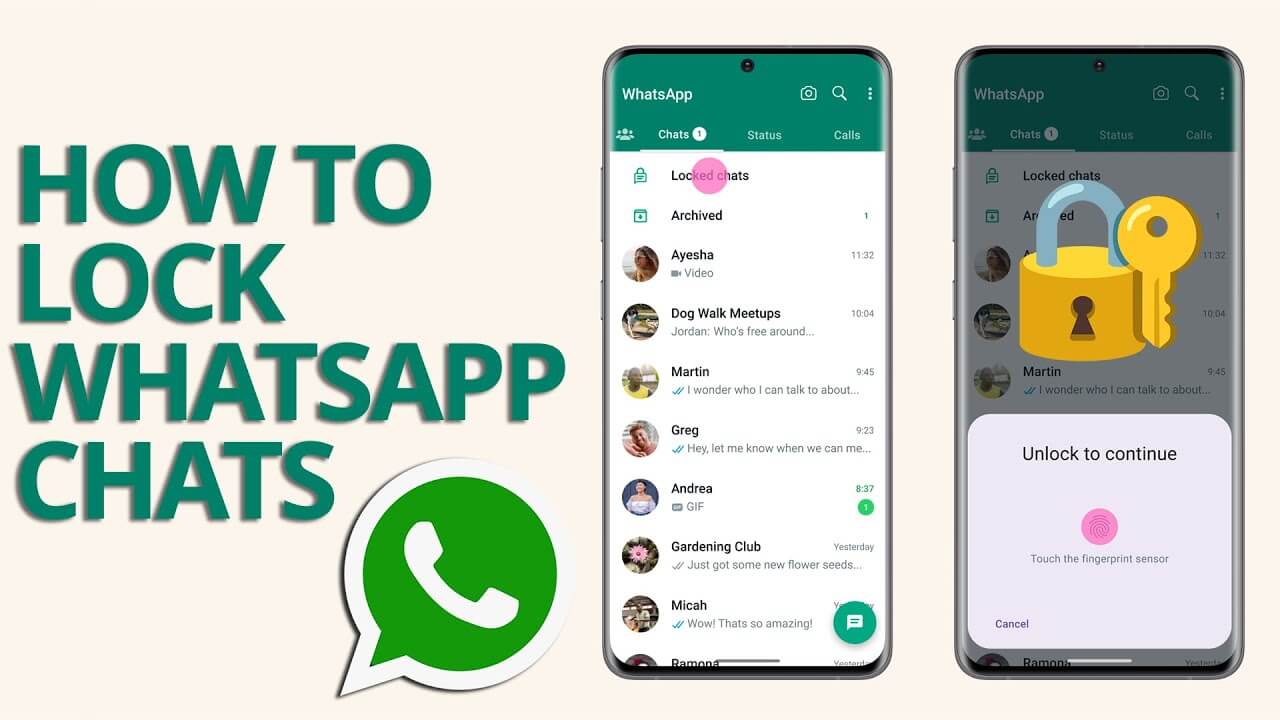In this post, we will discuss how to lock WhatsApp chat to keep your chat secure and private using Locker for Whats Chat App – Secure Private Chat
Process on Lock Your WhatsApp Chat On iOS
Lock Chat For Particular person
Here’s a step-by-step guide on how to set up Chat Lock on iPhone for WhatsApp:
- Open WhatsApp on your iPhone and tap on the chat that you want to lock.
- Tap on the user’s name located at the top of the chat screen.
- Scroll down within the chat settings until you find the option for “Chat Lock.” Toggle on the Chat Lock feature.
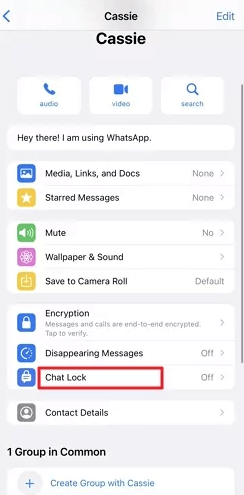
- Once you toggle on Chat Lock, you will be prompted to authenticate using your Face ID or other biometric authentication method set up on your iPhone.

- If you haven’t already set up a security lock on your WhatsApp, you will be required to do so before enabling Chat Lock. Follow the on-screen instructions to set up a security lock for your WhatsApp account.
Once completed, your selected chat will be locked, and you will need to authenticate using Face ID or another biometric method each time you access it. This adds an extra layer of security to your private conversations within WhatsApp on your iPhone.
Lock Chat For All person
- Open WhatsApp and go to Settings.
- Navigate to Privacy and select “Screen Lock.”
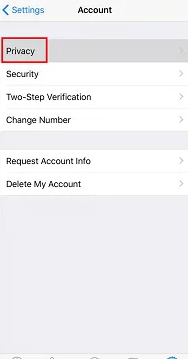
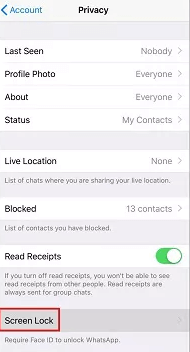
- Toggle on “Require Face ID/Touch ID” to enable biometric authentication for WhatsApp access.
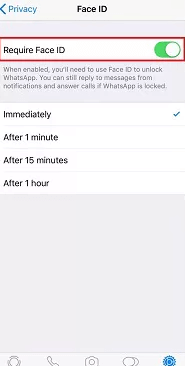
Step Wise Method How to Lock WhatsApp Chat On Android
Here’s a simple guide on how to quickly lock individual or group chats on Android using WhatsApp:
- Open WhatsApp on your Android device and navigate to the chat you wish to lock.
- Tap on the chat name located at the top of the screen. If it’s a group chat, tap on the conversation thread first, then tap on the group name at the top of the screen.
- Scroll down within the chat settings until you find the option for “Chat lock.”
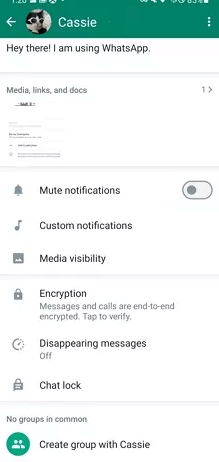
- Toggle on the “Lock this chat with fingerprint” option. You will be prompted to authenticate using your fingerprint or PIN code.
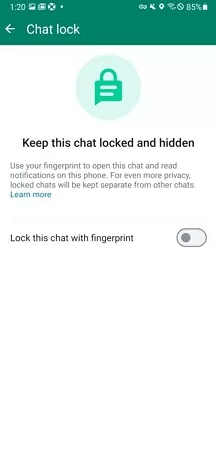
- Once activated, the selected chat will be locked. You can now use your fingerprint or enter your PIN code to view the conversation or read notifications whenever you want.
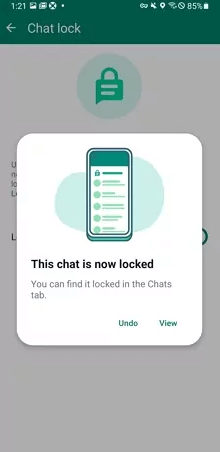
By following these steps, you can quickly add an extra layer of security to individual or group chats within WhatsApp on your Android device, ensuring your privacy and confidentiality
Steps on Lock Whatsapp Chat on Desktop( Windows or MAC)
- Open web.whatsapp.com in Safari or any other third-party browser on your Mac.
- Click on the chat that you want to lock.
- Click on the contact name (or Group Name) at the top of the chat window.
- Look for the option “Chat Lock” and enable the feature.
By following these steps, you can lock individual chats in WhatsApp Desktop on your Mac, adding an extra layer of security to your conversations.
How to unblock/unlock someone from WhatsApp
For Android:
Here’s how to unblock someone in WhatsApp from your Android device:
Step 1: Open the WhatsApp app on your device.
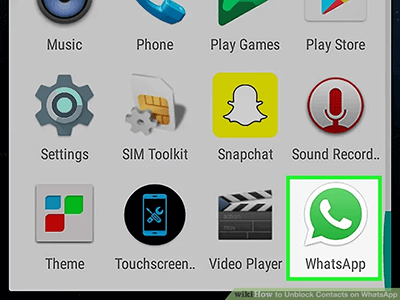
Step 2: Tap the three dots visible on the top right corner of the app.
Step 3: Click on the “Settings” option from the menu.
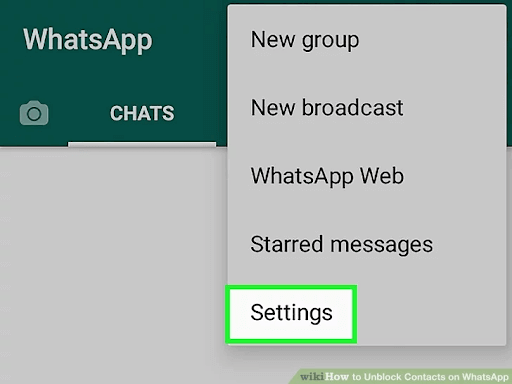
Step 4: Tap on the “Account” option with the key icon to open the account settings.
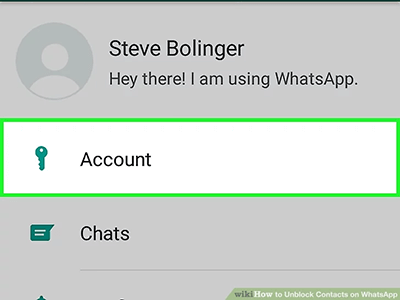
Step 5: Click on the “Privacy” option.
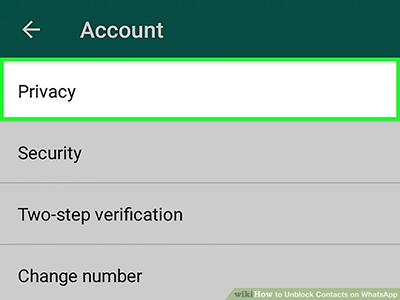
Step 6: Select “Blocked contacts” under the messaging menu bar. This will display the list of blocked contacts on your account.
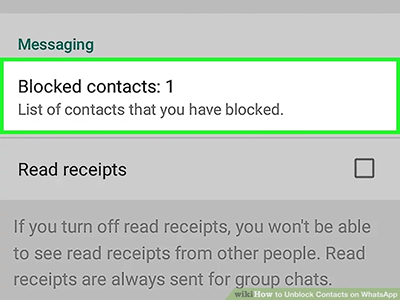
Step 7: Tap on the contact name that you wish to unblock, and it will be done instantly.
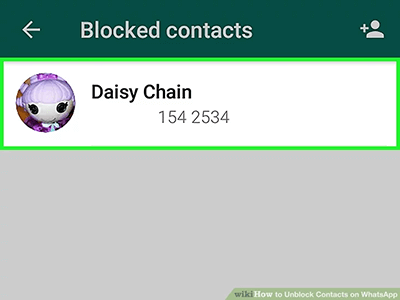
By following these steps, you can successfully unblock someone in WhatsApp from your Android device.
For iOS:
Here’s how to unblock a WhatsApp contact on an iPhone or iPad:
Step 1: Open the WhatsApp messenger on your device.
Step 2: Tap on the “Settings” option available at the bottom right of your screen.
Step 3: Open your account settings by tapping on the “Account” option available on the screen.
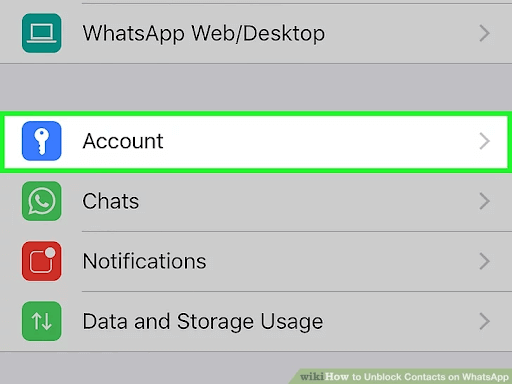
Step 4: Click on the “Privacy” option to view the blocked contacts.
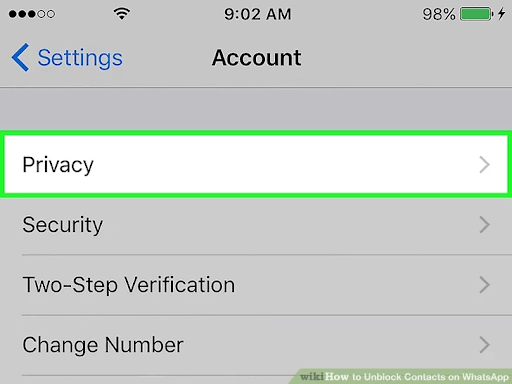
Step 5: Tap on the “Blocked” option visible under the menu to view all your blocked contacts.

Step 6: Swipe left on the particular contact from the list that you wish to unblock. Then, click on the “Unblock” option.
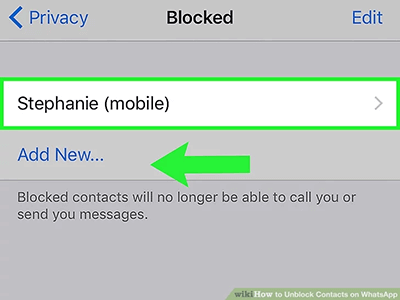
By following these steps, you can easily unblock a WhatsApp contact on your iPhone or iPad.
For Whatsapp Web :
Here’s how to unblock a contact on WhatsApp Web:
Step 1: Open WhatsApp on your Windows OS or Mac.
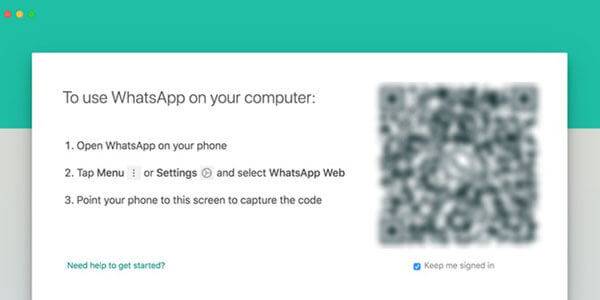
Step 2: Link your WhatsApp account to WhatsApp Web by scanning the QR code.
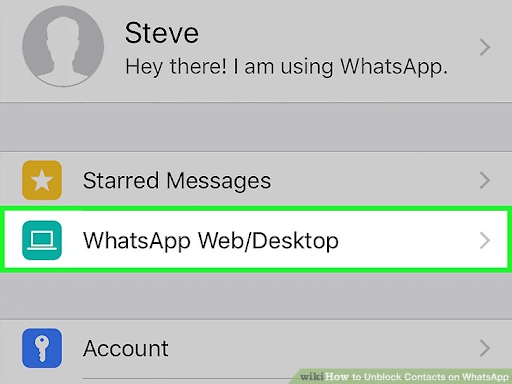
Step 3: Click on the three dots visible at the top right corner of the chat section. Then, click on the “Settings” option.
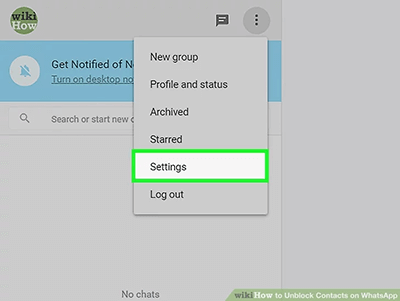
Step 4: Click on the “Blocked” option visible in the menu. Tap on the contact you wish to unblock, and it will be done with a single click.
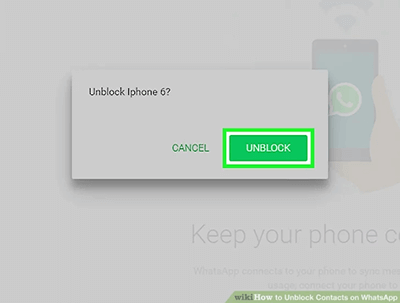
By following these steps, you can easily unblock a contact on WhatsApp Web.
In essence, understanding and implementing the lock and unblock features on WhatsApp empower users to tailor their messaging environment according to their preferences and security needs. Whether you are concerned about privacy on your mobile device or managing conversations through a web interface, these features provide a robust solution for a more controlled and secure communication experience on the popular messaging platform.