When your Canon printer is showing as offline, it can be frustrating. However, there are several steps you can take to troubleshoot the issue and get your printer back online. Here’s an outline to guide you through the process:
Solution 1 :Uncheck SNMP Status Enabled Option
A useful solution to address the ‘offline’ issue on your Canon printer could involve disabling the ‘SNMP status enabled’ option.”
- Go to Control Panel > Select Device and Printer option available on the window.

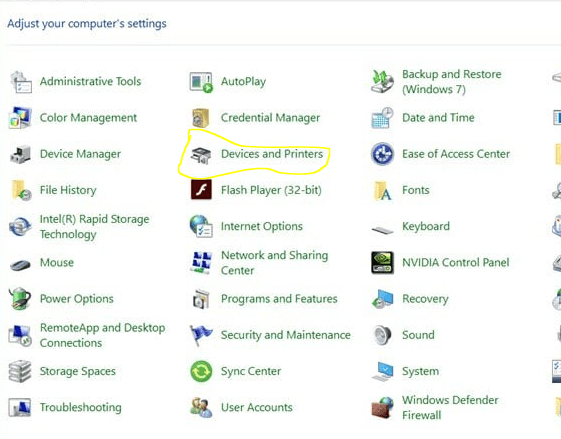
- Locate the icon for your Canon printer device and right-click on it.
- Choose “Properties” and then click on “Ports”.
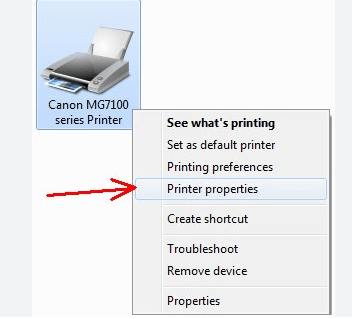
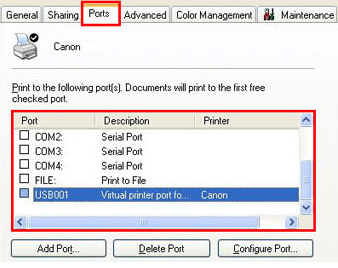
- Proceed to select “Configure Port”.
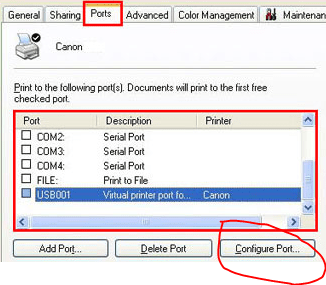
- You will find “SNMP status enabled” with a checkbox beside it. Uncheck the box and then click “Ok”.
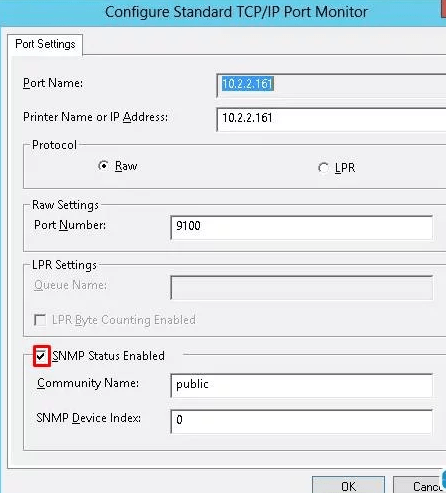
- Once the changes are applied, close this window. The Offline shows error should be resolved by now in Canon printer.
Solution 2: Restart Printer Spooler service & Remove print job queue
- Type “service” in the search box located in the Start menu > Click on “Services (Desktop app)” from the search results.
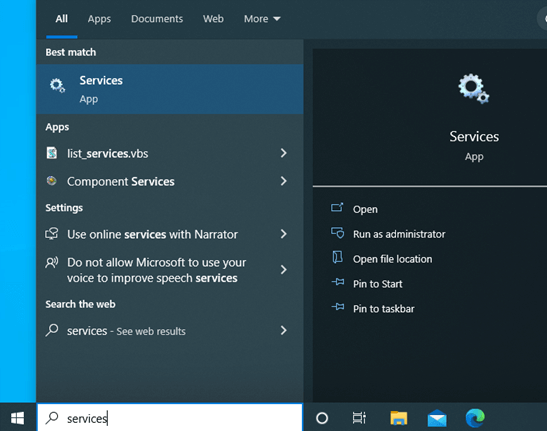
- Right-click on Print Spooler. Then click Restart. Note: If Restart option grayed out, click Start instead.
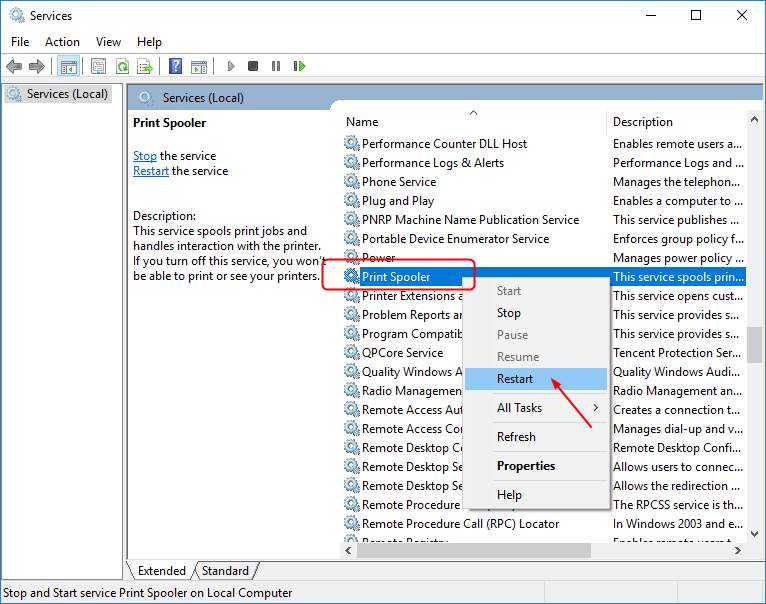
- Right-click on Print Spooler again and this time choose Properties. Then set its Startup type to be Automatic. Click OK to save your settings.
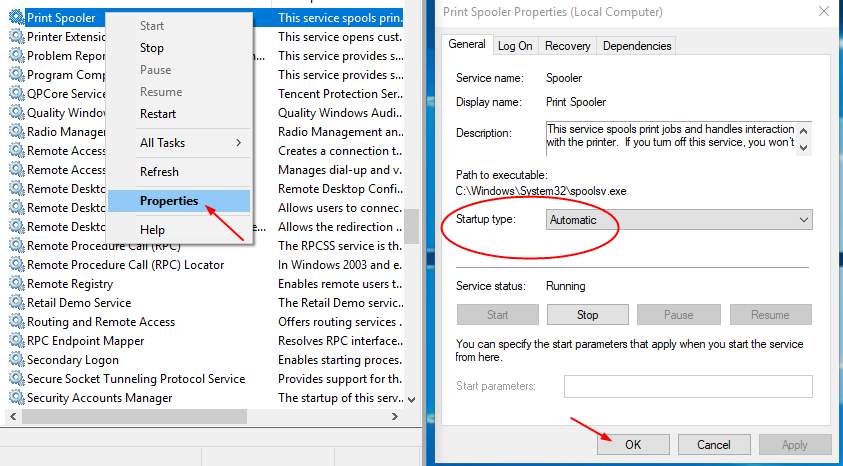
- Now open “Windows Explorer” and navigate to “C:\Windows\System32\spool\PRINTERS”.
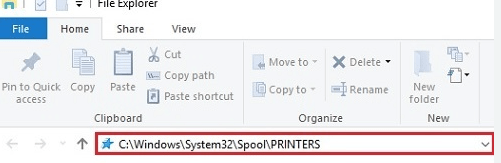
- Select all the files within the printer folder section.
- Right-click to choose “Delete” and remove all selected files.
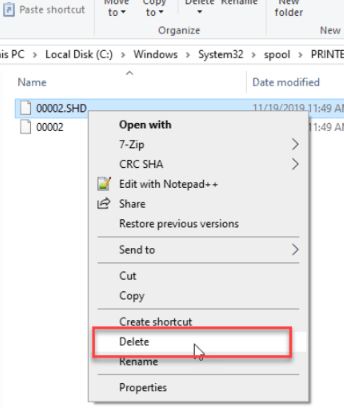
- Proceed to the print spooler, right-click on it, and select “Start” or “Restart”.
- Restart your PC and try to print your file to see if your printer works and will get resolved the issue Canon printer keeps going offline on windows 10/11 or move to next solution.
Solution 3: Disable Use Printer Offline feature of your Canon printer
- Enter control panel in the search box from Start. Then click Control Panel (Desktop app) from the result.
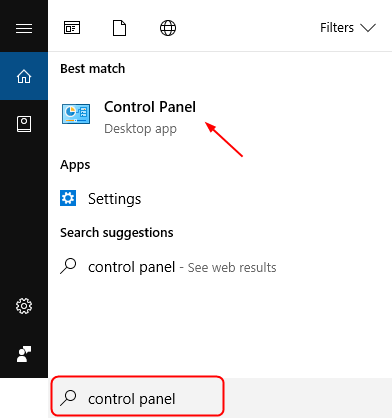
- Click Hardware and Sound > Devices and Printers.
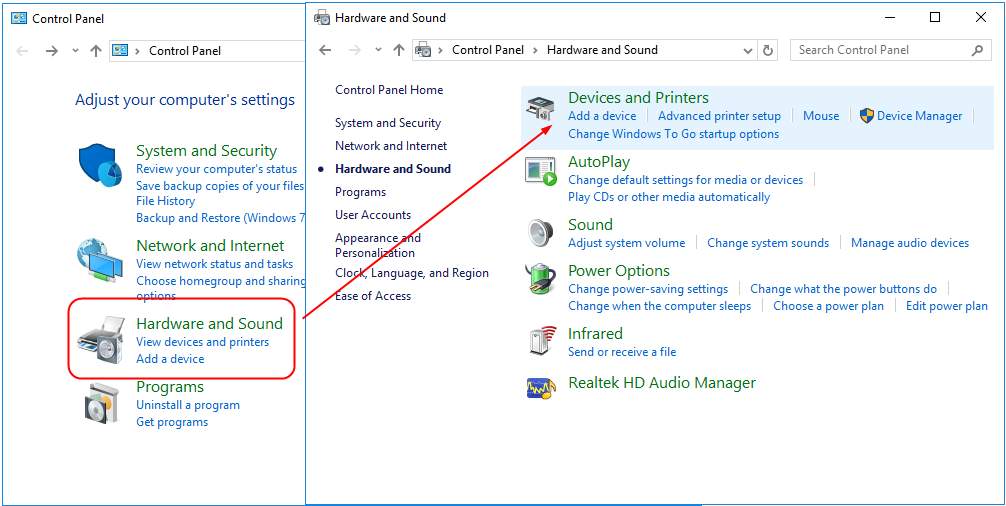
- Find and right-click on your Canon printer under Printers catalog. Then choose See what’s printing.
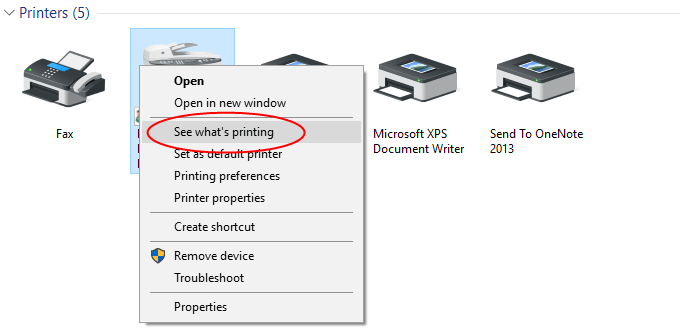
- Click Printer to see if Use Printer Offline is unchecked. If it’s checked on with √ mark, click it to uncheck.
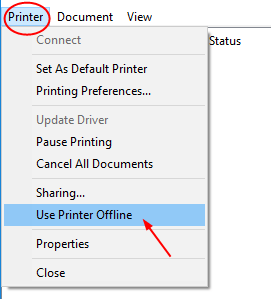
- Click Printer again and this time click Cancel All Documents.
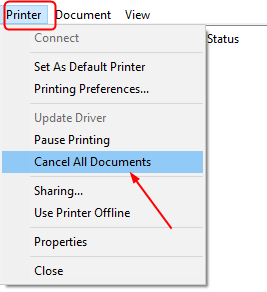
- Print your file to see if your Canon printer works.
Solution 4: Reinstall and Update your Canon printer software
- Press the Windows key and the R key simultaneously on your keyboard to open a Run dialog box. Then, type devmgmt.msc in the provided box and click OK.
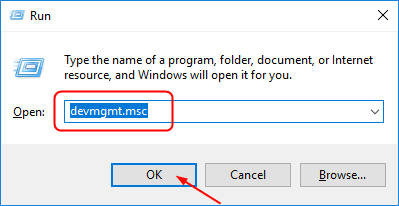
- Find your Canon printer driver under Print queues. Then right-click on it to choose Uninstall device.
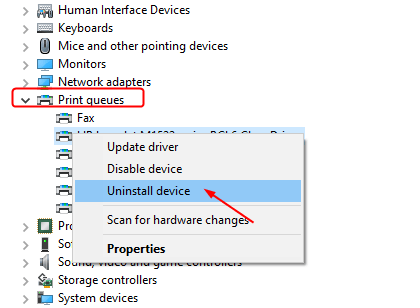
- Download the latest driver for your printer model from Canon official website. Then install it on your computer.
- If you want to update printer driver just again right click on printer and Select Update.
- Then click on ‘Search automatically for driver software.’
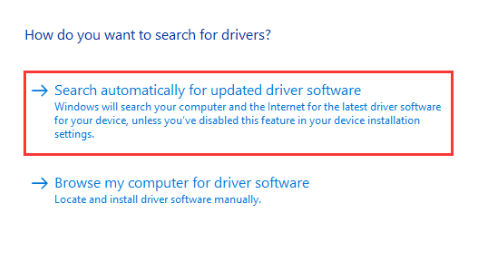
- Once your printer driver update process completed, restart your computer.
- Check your Canon printer says offline error will be resolved else move to next solution.
Download the driver from Canon website is direct and straightforward though, it could be really time-consuming.
Solution 5 Set Default Printer
- Go to windows search > tap on Control panel.
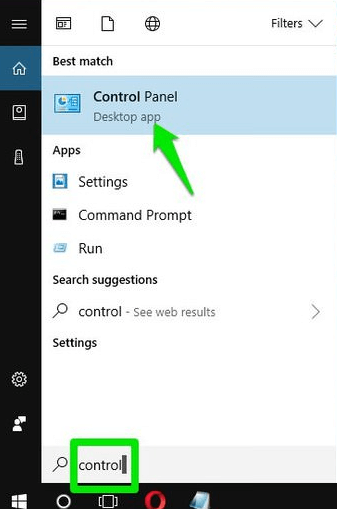
- After that select the “Devices and Printers.”
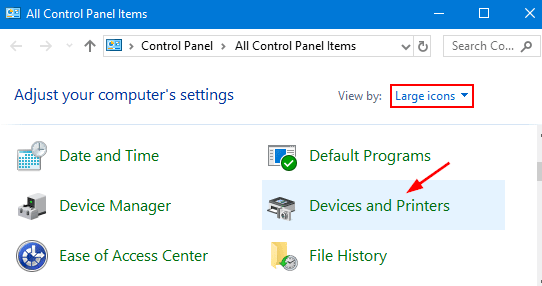
- Right-click on your printer and then click “Set as default printer.”
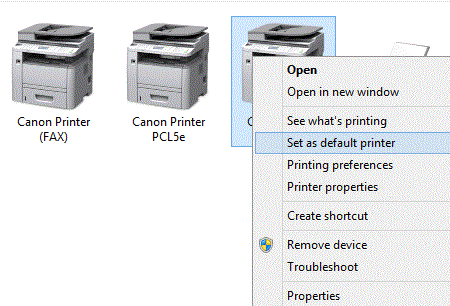
Solution 6- Run Software Update
Your operating system might be outdated or require a patch.
- Type ‘Windows update’ in the Start menu search box.
- Select ‘Windows update settings’.
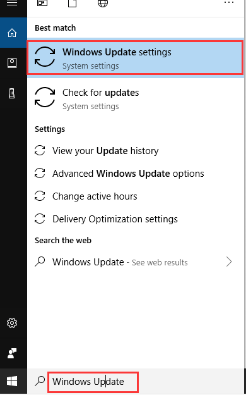
- Choose ‘Check for updates’.
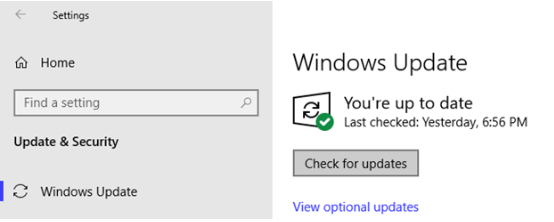
- You may need to select ‘View optional updates’ to check for updates related to your printer software.
Solution 7 Set the Static IP to Printer
Follow these steps to assign a static ip to your canon printer to fix this issue
- First Login your Printer web interface using this IP “192.168.88.179” by putting in the url section
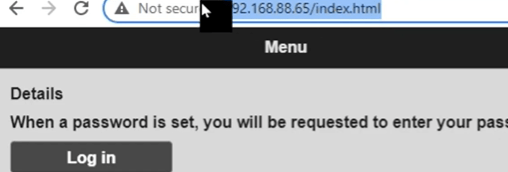
- From the next windows click on the System info and LAN Settings > Select LAN Settings
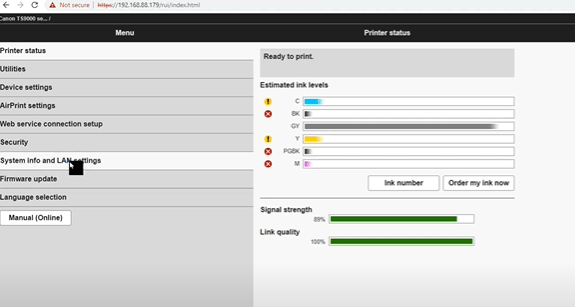
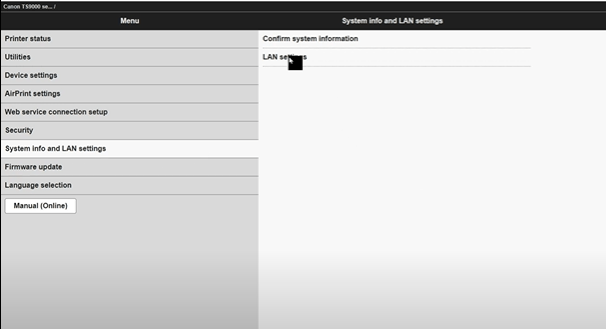
- Select Other Settings > Tap yes on the next display windows on the right section.
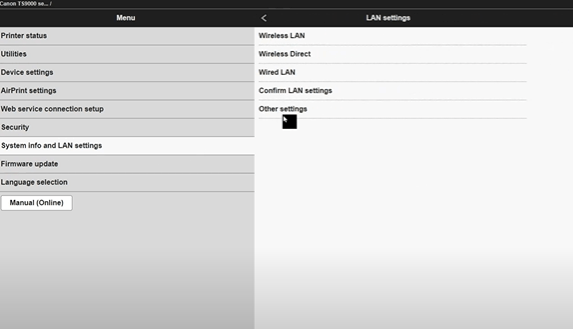
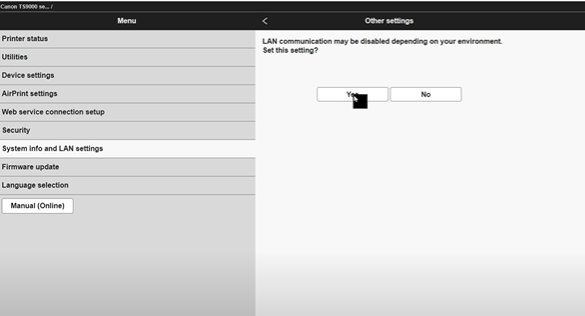
- Select TCP/IP settings > Select IPV4
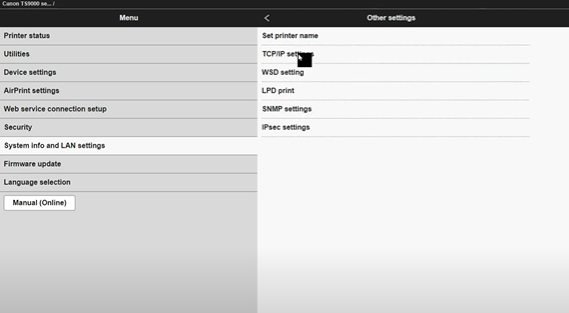
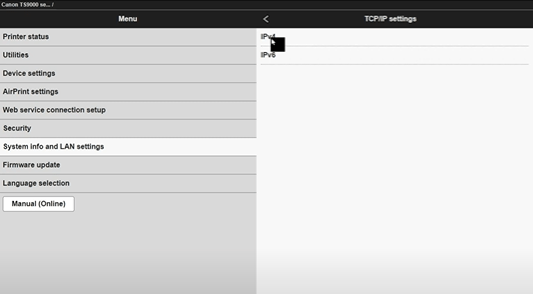
- Select IP Address > then sect Manual Setup.
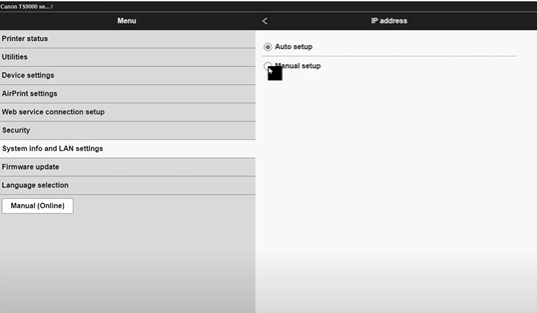
- Next Assign as per your need the new ip address > next click on yes.
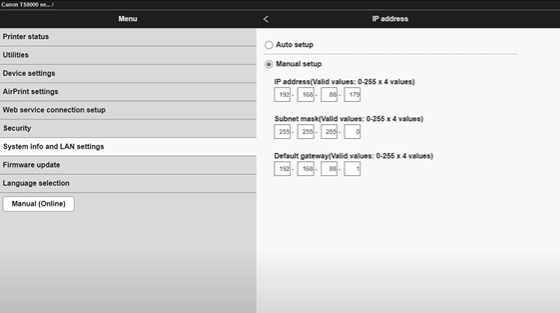
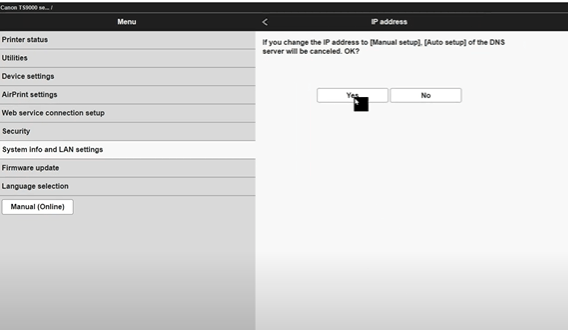
Solution 8 Update Printer Firmware
- Power on the printer.
- Ensure that the printer is connected to the Internet.
- Press [ Setup ].
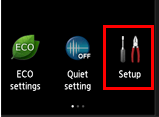
- Select [ Device settings ].
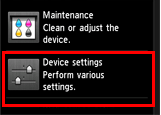
- Choose [ Firmware update ].
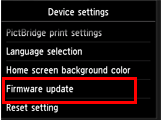
- Select [ Install update ].
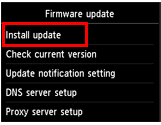
- A message will prompt, asking if you want to update the firmware. Tap [ Yes ].
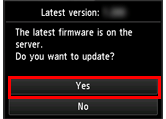
- Tap [ Start update ]. The update process will commence.
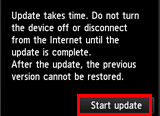
- Once “Update succeeded” is displayed, tap [ OK ].
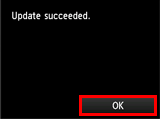
Solutions to Fix Canon Printer says Offline on MAC OS
Solution 1- To begin, clear the print queue and restart the print spooler
- Click on the Apple Menu and choose ‘System Preferences’.
- Navigate to ‘Printers and Scanners’.
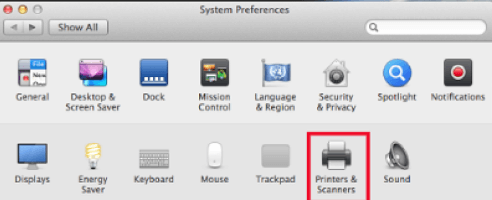
- Select your printer from the options listed on the left-hand side.
- Click on ‘Open Print Queue’.
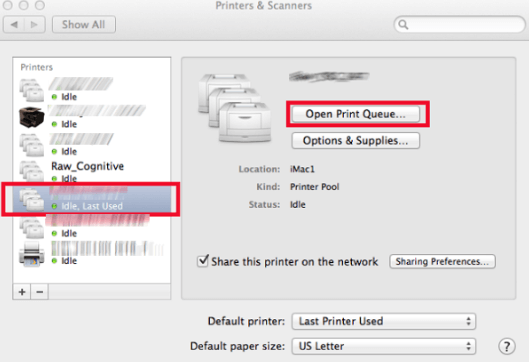
- Clear the print jobs by pressing the ‘X’ button located on the right side of the queue.”
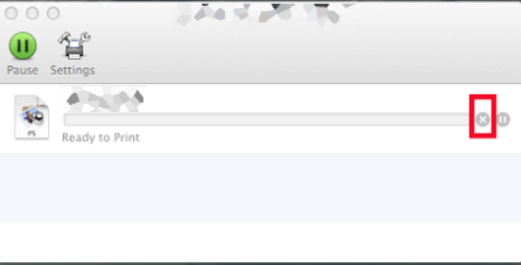
Solution 2: Resetting the Apple Printing System
Network settings can impact printing functionality. To resolve issues and get your Canon printer online on a Mac, follow these steps:
- Select the ‘Apple Menu’.
- Then, choose ‘System Preferences’.
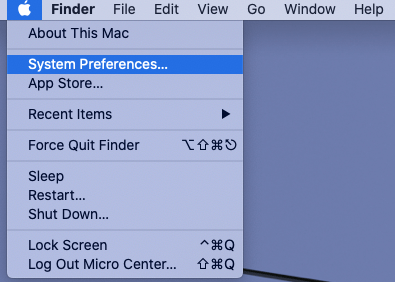
- Navigate to ‘Printers & Scanners’.
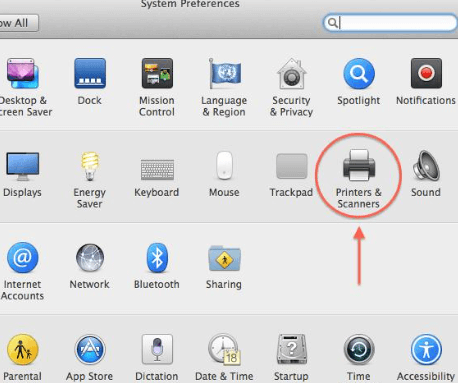
- Select ‘Reset Printing System’.
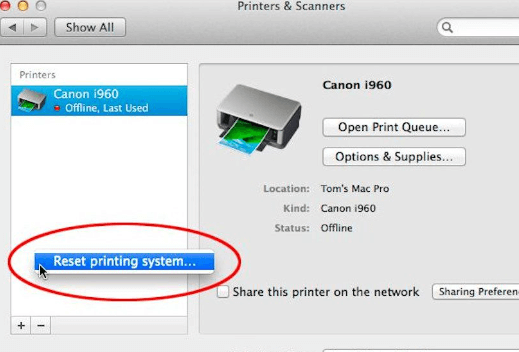
- You will be prompted to enter your ‘username’ and ‘password’.
- Allow some time for the printer list to be fully reset.
- Re-add the printer to the system.”
Try all the steps mention above to resolve Canon Printer offline Problem still facing issue contact with Canon Support team.
I am Komal Hatwaani, aims to provide readers with informative and engaging content that covers everything from technology and business to entertainment and lifestyle. This website dedicated to delivering high-quality content that informs, entertains, and inspires our readers.
Join us on our journey as we continue to explore the ever-evolving landscape of news and information, providing you with valuable insights and perspectives that enrich your digital experience.
