Encountering Epson printer printing blank pages while trying to print can be frustrating. There could be several reasons behind this issue, and troubleshooting it effectively is essential for uninterrupted printing.
Perform the Fixes for Epson Printer Printing Blank Pages Problem
You may not need to try them all; just work your way down until you find the one that works for you.
Step 1- Perform Head Cleaning on Epson Printer to Fix Printing Blank Page Issue
- Navigate to Start > Settings > Printers & driver.
- Then click on your model and select Manage followed by Printing Preferences.
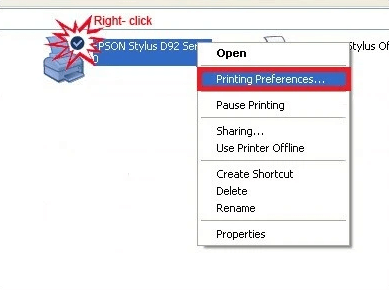
- This time, within Printing Preferences, select the Maintenance tab.
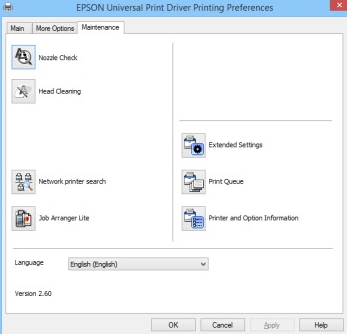
- First, start with the Nozzle Check to determine if the printhead needs to be cleaned. Follow the onscreen instructions. A test page will be printed which you will need to compare to the expected output displayed.
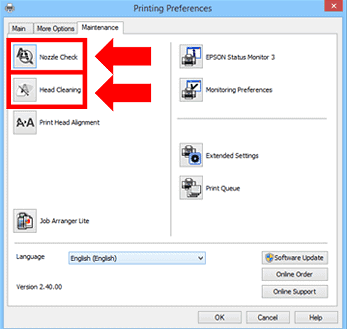
- Now you need to wait once you select head cleaning and wait for your epson printer to perform clean and start and this may take some time and wait for head cleaning to get completed.
Once head cleaning gets completed, then go ahead and give a print from your Epson printer and your issue of Epson printer not printing or printing black pages or black lines or not printing colors issues will be fixed successfully.
Step 2: Clean your clogged Nozzles
If you haven’t been using your printer for a long time or you ignore the low ink warning but keep using the printer, your nozzle may clog and cause the printing blank problem. Epson printer has a built-in feature to clean nozzles in one or two cycles, you can use it to solve the problem.
Before you start, make sure the printer’s LCD screen isn’t showing any errors, then follow the below steps:
- Press the Home button on the printer and select Setup, then move to Maintenances.
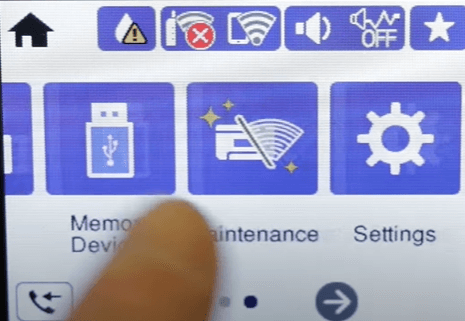
- Select Printhead Nozzle Check.
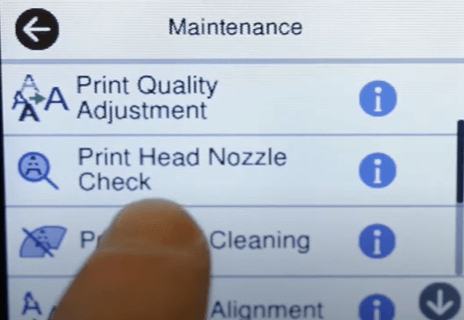
- Your printer will start checking by produce a page with four colored grids designed to illustrate which nozzles are blocked.
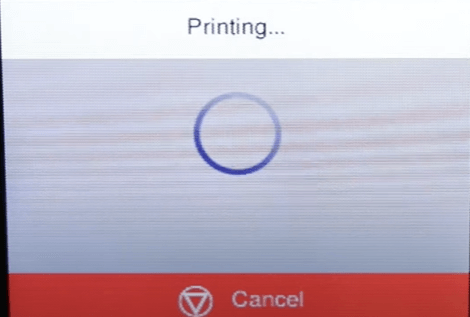
- If there are gaps or some lines are faint, select Clean the printhead and continue.
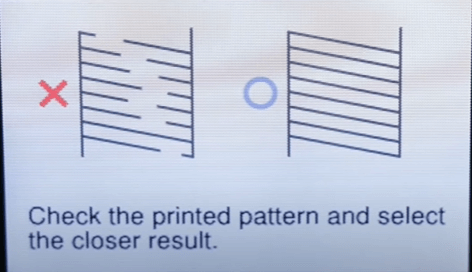
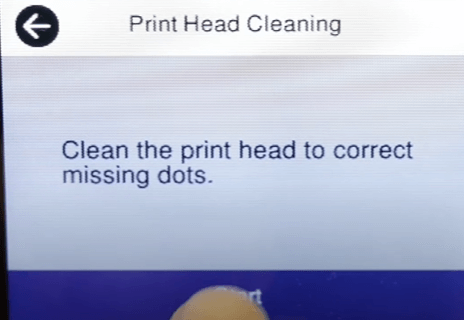
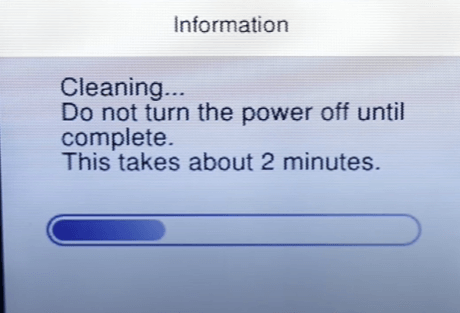
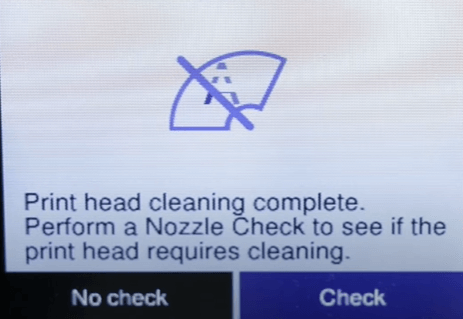
If your printer is under warranty and you didn’t see any improvements after cleaning, you can contact Epson for further instructions. But if you are no longer under warranty, you can clean the nozzle manually.
Steps 3:Remove And Reinstall Printer Driver
How To Delete Epson Printer Driver
- Initiate the process by navigating to Start > Settings > Devices > Printers & Scanners. Locate your printer model and select “Open Queue.” If any print jobs are visible, click on them and press the Delete key to remove them.
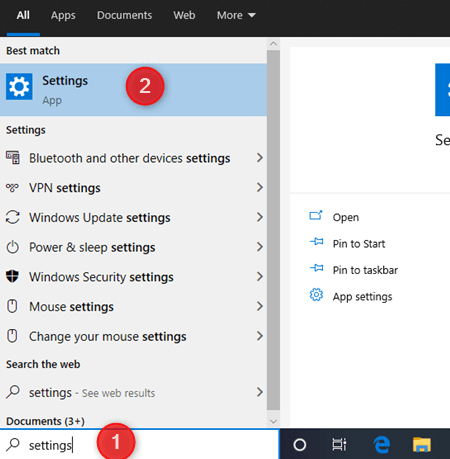
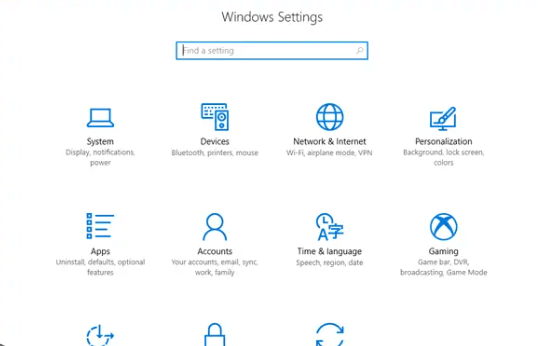
- Within the Printers & Scanners window, find your printer and choose “Remove Device.”
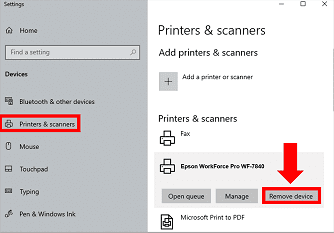
How To Reinstall The Latest Epson Printer Driver
- Start by powering on your printer and connecting it to your PC.
- Visit the official Epson website and choose either the Mac or Windows version of the Epson Connect Printer Setup Utility.

- Accept the terms and conditions, then follow the step-by-step instructions provided in the window pop-up to install and register your printer.
- During this process, you will have the option to create a new account or sign in using an existing one.
Steps 4: Update your printer driver
Epson printer needs drivers to work properly. If the driver is outdated or wrong, it may cause problems. There are two ways to get the correct driver: manually and automatically.
- Go to the Windows search box and open the ‘Run’ dialog box. In the large blank field, type “devmgmt.msc” and then select OK.

- Running this command will display a list on the screen.
- Next, click on the ‘Print queue’ option to locate the printer drivers.
- Right-click on the printer driver and choose ‘Update Driver’.
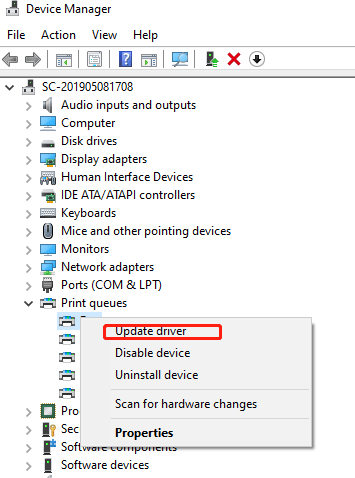
- In the subsequent window that appears, select the option “Search automatically for updated driver software”. This will initiate the driver software update process. Follow the on-screen instructions to confirm this action.

- Once the installation process is completed, consider restarting your device to ensure that the changes take effect.
After updatingthe drivers, ensure whether or not the problem of Epson Printer printing blank pages resolved
Steps 5: Change printing preferences for Windows 10?
- Navigate to the Control Panel on your computer.
- Choose and click on the ‘Printers’ option under ‘Hardware and Sound’.
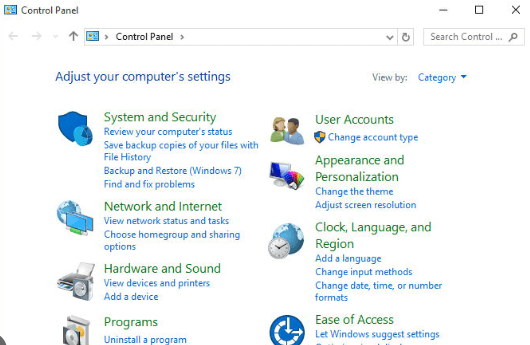
- Find your printer and access its printing preferences.
- Look for the ‘Maintenance’ option and click on it.
- Enter the ‘Extended Settings’ section.
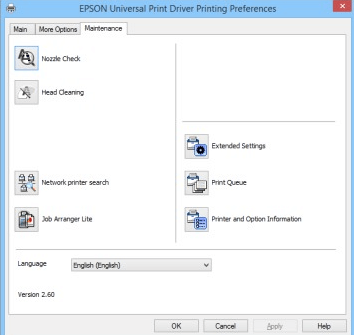
- Ensure to select the ‘Skip blank page’ option.
- Once selected, click ‘OK’ to confirm and save the changes.
Steps 6: Check your ink cartridges
There are three situations in checking your ink cartridges.
The first and most common condition is your ink level is low. You can simply replace it to solve the problem.
The second situation is that one of your ink cartridges is out of ink. There is a sentence in the Epson manual which most of the people might ignore: You cannot print or copy when an ink cartridge is expended even if the other cartridges are not expended. If one of your cartridges is expended, you should replace it with a new one. Otherwise, you may encounter the printing blank pages issue.
The third condition is that you’ve replaced a new ink cartridge but you forget to remove the protective tape. New cartridges have a protective tape. Not only that it keeps the ink from leaking, but it actually protects the print nozzles of sensitive ink cartridges. But you should be careful with the additional transparent plastic or a pointed mechanism, do not remove it or your cartridge will leak or malfunction.
Step 7: Editing the Printing Preferences on Mac
In case you’re using Mac and your Epson printer keeps producing blank pages, you can skip the problem by entering the System Preferences. Here, you can opt for Print & Scan. Then after selecting Print & Fax, you can move to Printers & Scanners. Soon, you will reach the option for turning off Skip Blank Page. This should help in fixing the issue with your Epson printer on Mac.
- Go to the Apple menu > system preferences
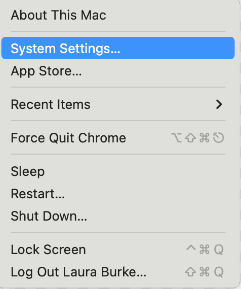
- Click on “Print & Scan”.
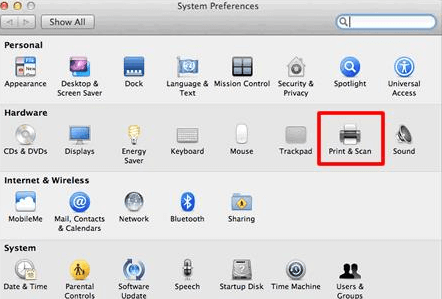
- Choose “Print & Fax”.
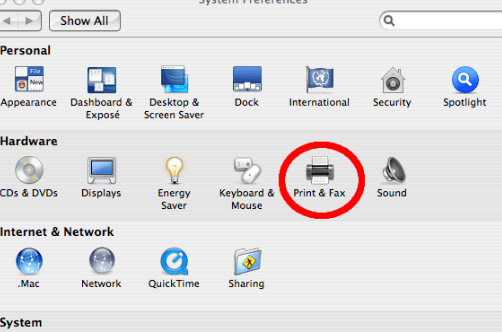
- Select “Printers & Scanners”.
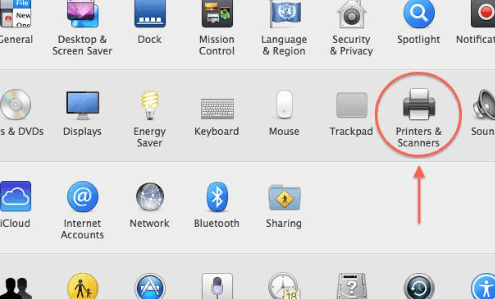
- After specifying the product, go to “Options & Supplies”.
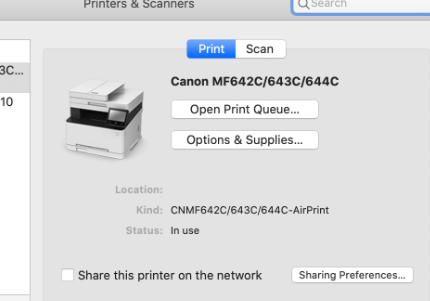
- Click on “Driver”/”Options”.
- Enable “Skip Blank Page”.
- Lastly, press “Ok”.
Why My Epson Printer is Printing Blank Pages?
Printers of Epson printing blank pages is a common problem. To understand the problem, its causes have been defined below:
- The ink cartridges may be low or empty.
- The paper size you are using for printing the documents may be incorrect.
- While installing the cartridge, some problems may have occurred or the installation may not have been correctly done.
- The software installed for your printer may be problematic.
- The nozzles of your Epson printer may be clogged.
- It is possible that you may not have installed the printer drivers in a proper way.
- Your device may have been left unused for a long time. Thus, the ink nozzle may have dried up.
These are some of the possible causes that could be behind the issue. Unless you perform some steps to diagnose the actual problem, it would be next to impossible to determine the exact cause for such unusual functioning of your printer. For diagnosing the issue as well as fixing it, you will be suggested to read more.
You’ll feel so weird when your Epson printer printing blank pages. You might say: It had been working great since you got it. Don’t worry, it can be easy to fix.
Check your Device
- Make sure your printer is placed on a flat stable surface.
- Check your ink cartridges.
- Make sure you’re using supported paper.
Note: Transparencies and vellum paper are not supported. - Make sure your document doesn’t have blank pages.
- Make sure the paper size, orientation, and layout settings in your software are correct
In conclusion, resolving the issue of Epson printers printing blank pages involves troubleshooting steps such as checking ink levels, cleaning print head nozzles, adjusting settings, and updating drivers. Regular maintenance and using genuine ink cartridges are also essential preventive measures.