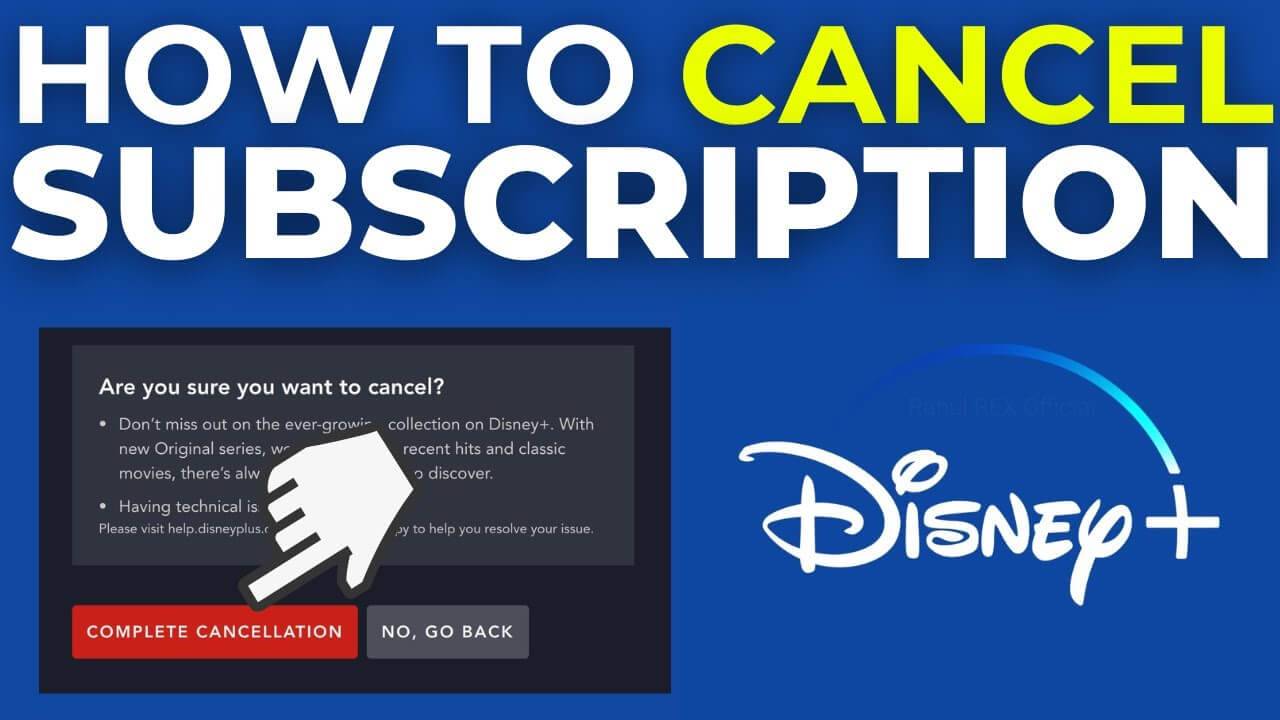You can easily cancel your membership using your web browser. Your Disney Plus subscription will only last till the end of your current billing date which means you will still be able to watch whatever you have paid for even after you have canceled the subscription.
Note: It is easier to cancel a Disney Plus subscription from a web browser.
Guide to Canceling Your Disney Plus Subscription:
Cancel From Web Browser
- Log in to your Disney Plus account via your preferred web browser.
- Click on the Profile icon in the top right corner.
- Select “Account” from the dropdown menu.
- Under “Subscriptions,” choose your Disney Plus subscription.
- Select your reason for cancellation and click “Cancel Subscription.”
iOS Device:
- Open the Settings app on your iOS device.
- Tap on your Apple ID and select “View Apple ID” (you may need to sign in).
- Tap on “Subscriptions.”
- Find Disney Plus in the list of subscriptions.
- Select “Cancel Subscription” to confirm.
Android Device:
- Open the Google Play Store app on your Android device.
- Click on your profile icon.
- Select “Payments & Subscriptions.”
- Tap on “Subscriptions” to view all subscriptions.
- Locate and select Disney Plus, then tap “Cancel Subscription.”
Amazon:
- Log in to Amazon’s website.
- Hover over “Account & Lists” and click on “Memberships & Subscriptions.”
- Find Disney Plus and select “Cancel.”
Roku:
Using Roku Remote:
- Press the Home button on your Roku remote.
- Navigate to Disney Plus and press the * (asterisk) button.
- Click on “Manage Your Subscription” and select “Cancel Subscription.”
- Confirm cancellation by selecting “Yes.”
Using Roku Web App:
- Log in to your Roku account via a web browser.
- Click on your avatar icon and select “My Account.”
- Choose “Manage Your Subscriptions.”
- Find Disney Plus and click on “Cancel subscription.”
These steps will guide you through canceling your Disney Plus subscription using various devices and platforms.
Conclusion:
Canceling your Disney Plus account is quite straightforward as long as you know that you need to cancel it using the same kind of device you had used to sign up for the very same. By this, it means if you had signed up on Disney Plus using a web browser either on your PC or a laptop, you need to sign in on a similar device to cancel your Disney Plus subscription.
Related Post
I am Komal Hatwaani, aims to provide readers with informative and engaging content that covers everything from technology and business to entertainment and lifestyle. This website dedicated to delivering high-quality content that informs, entertains, and inspires our readers.
Join us on our journey as we continue to explore the ever-evolving landscape of news and information, providing you with valuable insights and perspectives that enrich your digital experience.